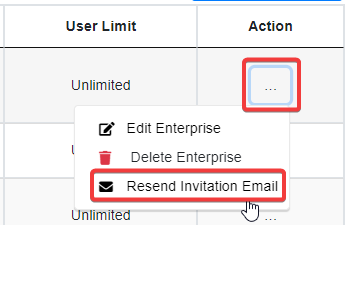Create New Microsoft Teams Phone Provisioning Portal Account
Table of Contents
Resend Global Administrator Invitation EmailScope
Intended Audience: Service Providers, Resellers, & members of the Orders department
This article outlines the process for adding an enterprise to TeamMate Connector. Each client is considered an enterprise.
Requirements
- Access to Teams Connector Provisioning Portal
- Client's Global Admin Email address
- Log in to the Teams Connector Provisioning Portal
- Navigate to Enterprises
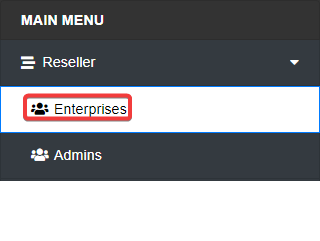
- Click Add Enterprise
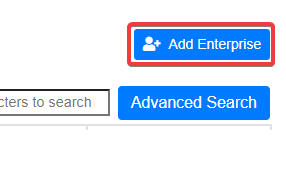
- Complete the following fields.
- Enterprise Name: Name of the client
- Enterprise Admin Email ID: Client's global admin email address
- User Limit: Leave blank
- PBX Music On Hold: Yes
- SBC Region: Select CA Central
- Services: PBX
- PBX Type: UnitedCloud
- Add New Extensions: No
- Click Submit
- The Global Administrator will immediately receive an invitation email to the Teams Connector Provisioning Portal. Register with the TMC and install the PBX Application. Before proceeding, they will need to set up Direct Routing.
Note: The Microsoft Office Global Administrator is the highest level of administrative credentials in Office 365 administration. It is required to register with the TMC and install the PBX Application. The administrator can be used for the entire setup process, or it can be delegated to another User with Teams Service Admin and Skype for Business Admin rights. Specifically, Users with those delegated rights can set up Direct Routing and Manage Users.
Resend Global Administrator Invitation Email
If the initial invitation email is not received for any reason, you can resend it to the Global Administrator.
- Log into the Teams Connector Provisioning Portal
- Navigate to Reseller > Enterprises and locate the enterprise for which you'd like to resend the invitation, register with the TMC, and install the PBX Application. The administrator can be used for the entire setup process or delegated to another user with Teams Service Admin and Skype for Business Admin rights.
- Click the 3 dots next to the enterprise and select Resend Invitation Email.