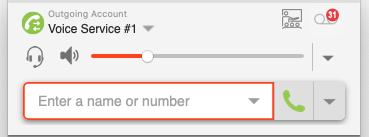Bria Desktop (Counterpath) Setup
Get started with your Bria Desktop softphone app.
Prerequisites
- Either a Solo or Teams account setup at counterpath.com
- Manual device credentials from this Article.
App Setup
- Log into your account with Counterpath
- Once logged in, navigate to the Voice and Video tab

- Press the new account setup button

- Under the General Tab, input the requested details
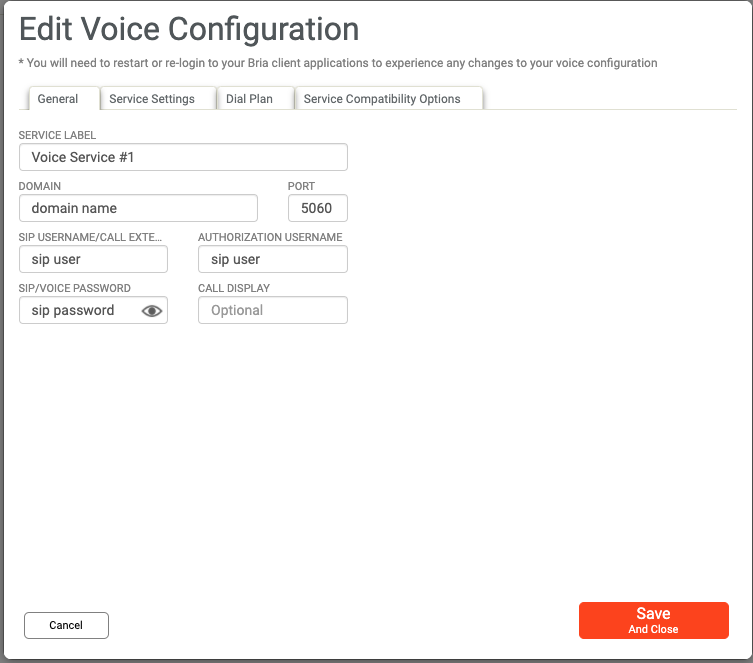
-Service Label - Input desired label name
-Domain - input the client's domain name (ie domain.tld)
-Port - set to 5060
-SIP Username - client extension (ie. 100)
-Auth Username - client extension (ie. 100)
-SIP Password - client extension password - Click on Service Settings

- Fill in the following details.
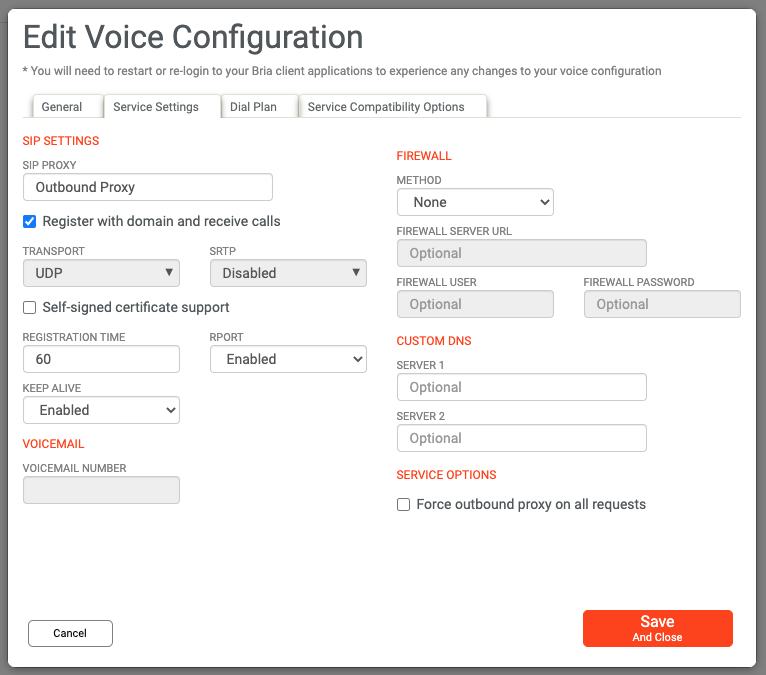
-SIP Proxy - Outbound Proxy from manual device settings.
-Check "Register with domain and receive calls
-Leave transport as UDP
-Registration time - Set to 60
-Rport - select enabled.
-Keep Alive - Select Enabled.
All other settings can be left at their default values. - Click Save and Close
Once this is saved, open the appropriate desktop app on your computer or phone and log in with your account. Once successfully registered, the account status will show a green check mark.
The app login is the same as the login information for the Bria Dashboard account.