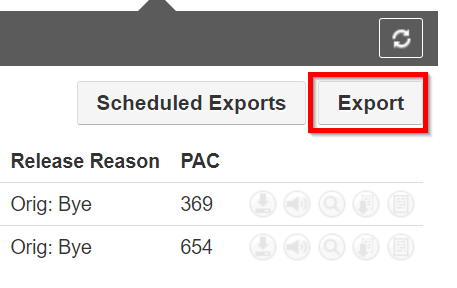Partners Account Codes
Table of Contents
PrerequisitesPrerequisites
Access to Manager Portal to view PAC (Portal Account Codes).
Any other setup aside from the two methods described below requires custom programming. Please contact your representative for a quote.
Account Codes
This article outlines how to use account codes in the phone system. Portal Account Codes (PAC) are used for tracking or billing purposes and allow users to enter an unverified code which will appear next to the call detail record (CDR) after the call is completed.
Account codes can be set up in a couple of different ways. Both Require activation through a support ticket to be able to view the PAC Codes in the Portal.
1. Account Codes can be used on a mandatory domain basis, forcing all users in the domain to enter an Account Code to dial an outside (10, 11-digit, or international) number.
2. Account Codes can also be set to the call using the *57 prefix on an adhoc basis.
Make a Call Using the Account Codes on a mandatory domain basis
- Using any desk phone or softphone, dial any 10or 11 digit number or an international number (i.e., 5558675309, 15558675309 or 01140558675309)
-
When prompted, enter the account number to assign to the call
NOTE: This account number is not verified, so you will not be notified if entered incorrectly. - After 10 seconds, the call will begin ringing, and the call will connect.
View an Account Code
- Log in to the Manager Portal
-
Click on Call History

-
The PAC column will contain the account codes that were entered.
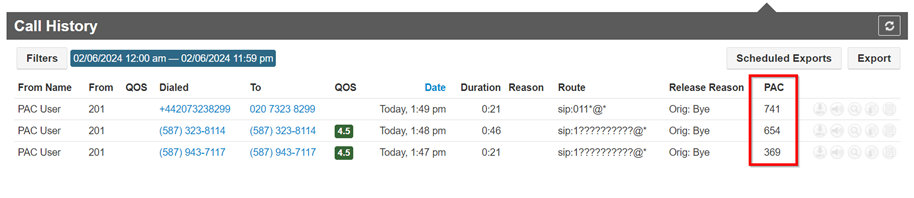
Make a Call Using the Account Codes *Code
- Using any desk phone or softphone, dial *57+number (i.e., *575558675309)
-
When prompted, enter the account number to assign to the call
NOTE: This account number is not verified, so you will not be notified if entered incorrectly. - After 10 seconds, the call will begin ringing, and the call will connect.
View an Account Code
- Log in to the Manager Portal
-
Click on Call History

-
The PAC column will contain the account codes that were entered
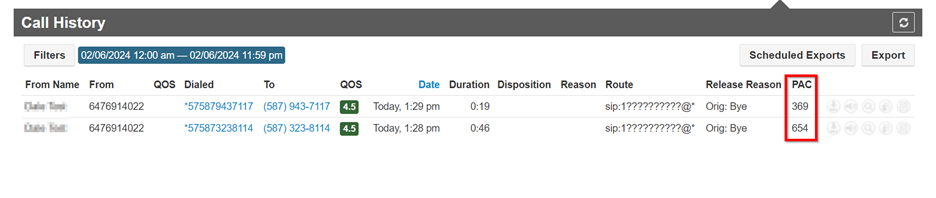
Export the calls
-
To export all calls and filter by account code, click Export.