iOS UC Softphone
Due to changes in iOS code structure in how PUSH events are handled, only iOS 13 and newer are supported.

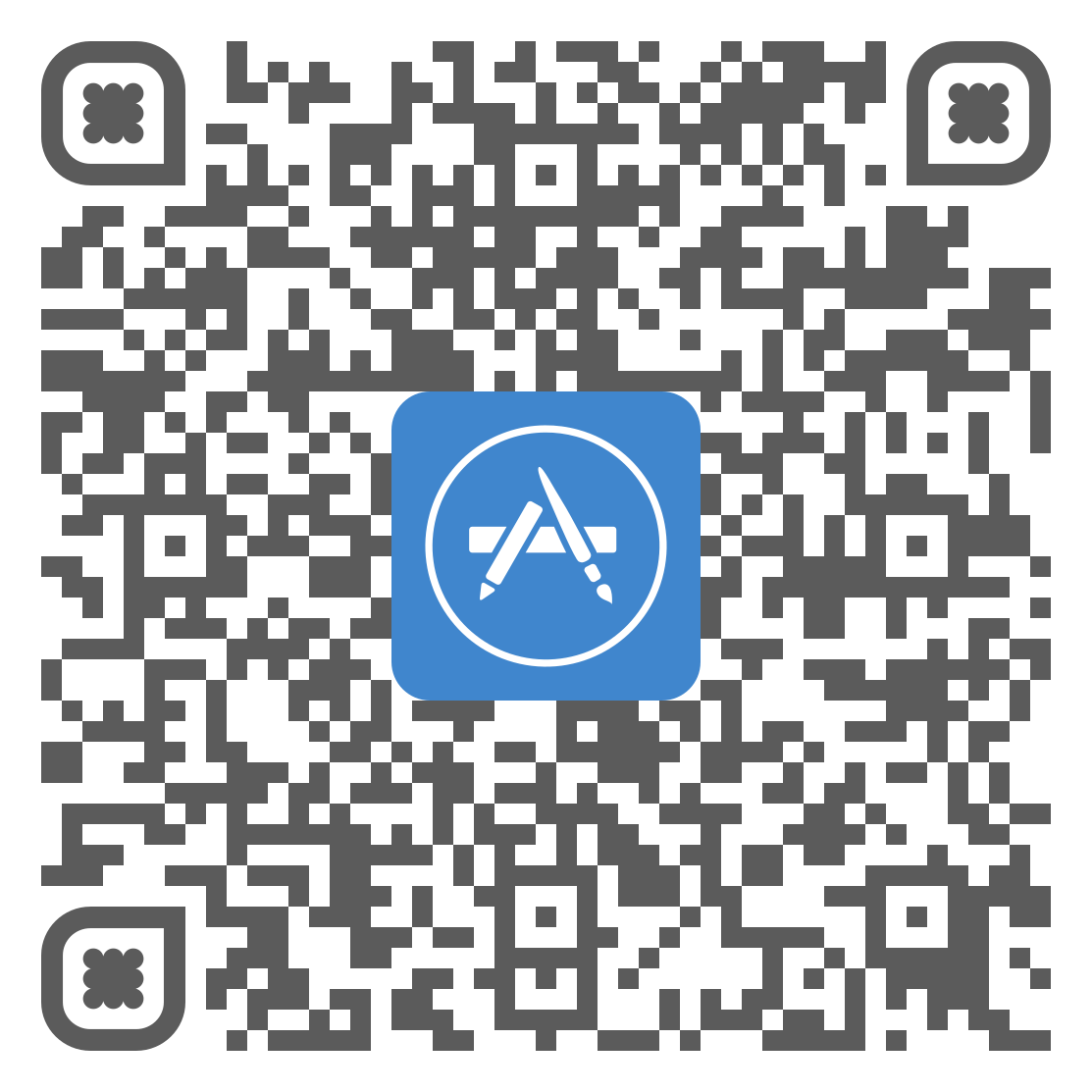
Scan the QR code or click here for the App Store
Disclaimer
Most audio or call quality issues will be directly related to network issues. Due to the unpredictable nature of mobile and wireless networks, it will be solely up to the user to isolate network issues. Support will not assist in network-related support tickets for the mobile app specifically; however, any bugs, glitches, or compatibility concerns can be forwarded to support.
Known Compatibility Issues
Pushing to a device when ringing through a call queue may not operate as intended on some devices. Please exercise caution and test properly when using a UC softphone in a call queue.
Troubleshooting
As of now, there are no largely reported issues with installation and usage outside of the iPhone X. If you are having issues with your UC Softphone, it is advised that you uninstall the app, restart your iDevice, and re-install the app. If issues persist, please contact support. 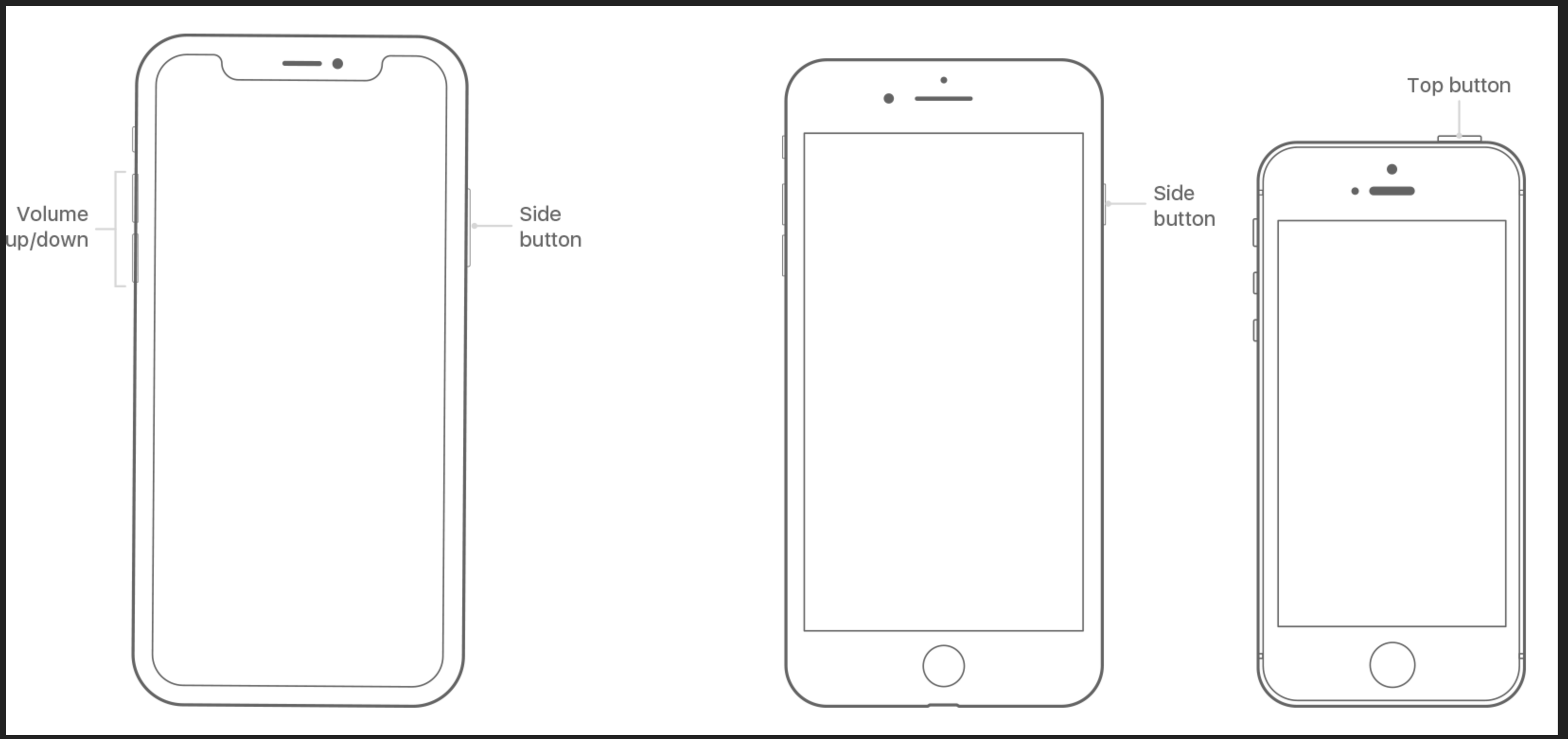 Restart your iPhone X.
Restart your iPhone X.
- Press and hold the Side and volume buttons until the slider appears.
- Drag the slider to turn your iPhone X completely off.*
- After your iPhone X turns off, press and hold the Side button again until you see the Apple logo.
Restart your iPhone 8 or earlier, iPad, or iPod touch
- Press and hold the Top (or Side) button until the slider appears.
- Drag the slider to turn your device completely off.*
- After the device turns off, press and hold the Top (or Side) button again until you see the Apple logo.
*With iOS 11 or later, you can turn off your device by going to Settings > General> Shut Down.
iPhone X Issues
- There is a known issue with iPhone X users: they cannot reliably access and use the menu. As of update 1.3.0, this has been resolved. Please ensure you are running the latest version of UC Softphone to support iPhone X.
- When added to a call queue, an iPhone X user can only receive push notifications if the app is open and active on the screen. There is a workaround for this by adding the cellular number to the call queue as an agent. This should be resolved with the 2.0 release. If you experience this issue, please ensure you have updated to the latest version.
Error Codes
Error codes are available in the Android and iOS versions of UC Softphone 1.1.1+.
Error code numbering is a non-unique numbering system to aid Mobile Engineering in debugging issues.
Each error code does not relate to a unique failure and can indicate one of several issues.
| Error Code | Description |
| Error #1 | Encountered a problem. Please try again. |
| Error #2 | Encountered a problem. Please try again. |
| Error #3 | Unable to connect to the login server. Please try again later. |
| Error #4 | Unable to connect to the login server. Please try again later. |
| Error #5 | Unable to resolve login server address. Are you connected to the internet? |
| Error #6 | Unknown exception encountered. Please submit a bug report. |
| Error #7 | Unable to connect to the login server. Please try again later. |
| Error #8 | Unable to connect to the login server. Please try again later. |
| Error #9 | Unable to connect to the login server. Please try again later. |
| Error #10 | Unable to connect to the login server. Please try again later. |
| Error #11 | Unable to connect to the login server. Please try again later. |
| Error #12 | Unable to connect to the login server. Please try again later. |
| Error #13 | Unable to connect to the login server. Please try again later. |
| Error #14 | Unable to connect to the login server. Please try again later. |
| Error #15 | Unable to connect to the login server. Please try again later. |
| Error #16 | Unable to connect to the login server. Please try again later. |
| Error #17 | Unable to connect to the login server. Please try again later. |
| Error #18 | Unable to connect to the login server. Please try again later. |
| Error #19 | Invalid username/password combination. |
| Error #20 | Invalid username/password combination. |
| Entered an invalid server. |