Setup Manual or Softphone Device
Prerequisites
Manager Portal access with Office Manager scope
Note:
Unsupported phones and many unified communication softphones require manual configuration. The article below covers setting up an account in the portal to enter the device's configuration.
All manually set-up devices must update their SIP Listening ports to ensure they are not registered on Port 5060 (this differs from the outbound proxy or hostname/domain port).
Please refer to your device's documentation on how to update this setting.
If your phone model does not appear in the model drop-down list in the portal, it is not a supported device and will require manual configuration. It will be the sole responsibility of the user to maintain, troubleshoot, and configure that device.
Adding a Manual User
Navigate to the Users section.
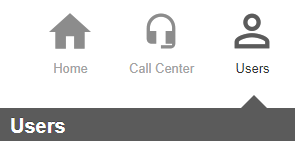
Click on the user you want to set up the device for, then click the Phones section. Click Add Phone
Click Add Phone
Fill in the fields provided using the following guidelines:
- If you have never added a device for the user, you must set up a non-lettered extension. eg. 101
You must enter a phone suffix letter if the user already has a non-lettered device. eg 101a - Change the dropdown to Yes if this user's calls need to be recorded.
- For a manual device, leave the model as Select a Phone Model.
Click Add to commit the changes.
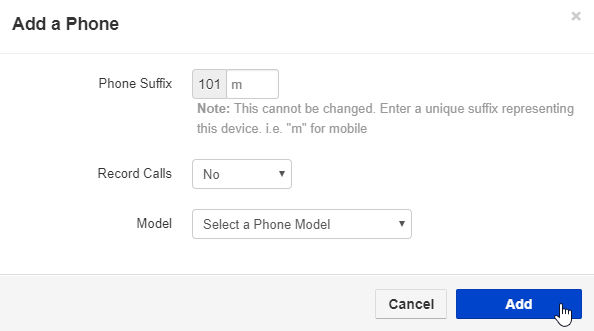
Next, you'll need the username, password, and proxy settings. Then, click edit on your newly created phone entry.
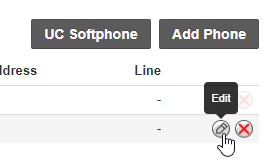
You will now see new information in the settings section, which you will use to set up the manual or softphone.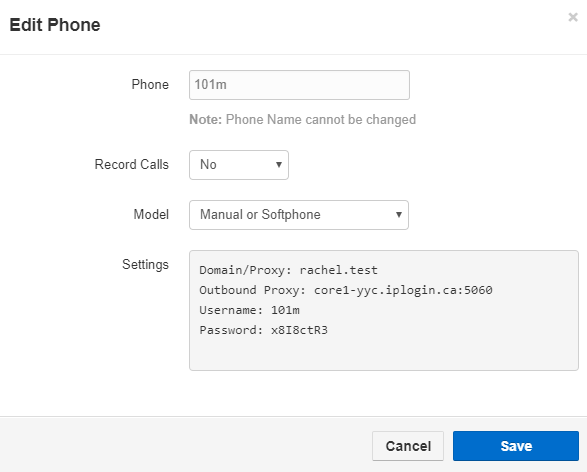
Use this information to configure your manual device. Once the configuration is complete, you may verify on the User Phone page to ensure the registration is completed successfully. A green check mark indicates if the registration is complete, or a red x indicates if it is not.
