Grandstream Wave (lite) for Mobile
Table of Contents
Prerequisites Note: Setup in the Portal Application Setup Account setup information for the GS Wave lite:Get started with your Grandstream Wave Lite softphone on iOS or Android.
Prerequisites
- If you have not already created a manual device on the Manager Portal (Set up a manual or Softphone device)
- Get the app for your device
iTunes: https://itunes.apple.com/ca/app/grandstream-wave/id1029274043?mt=8
Google Play: https://play.google.com/store/apps/details?id=com.grandstream.wave&hl=en
Note:
- You must add a phone under a user as "Manual or Softphone."
- Please DO NOT USE: m , z and wp as they are reserved for the Desktop Softphone, UC Softphone and Webphone.
Setup in the Portal
- Create the extension as a "Manual or Softphone" device.
- Click the pencil (Edit) icon as shown in the below screenshot.
- Take note of the information under the "Settings" field and hit “Save.”
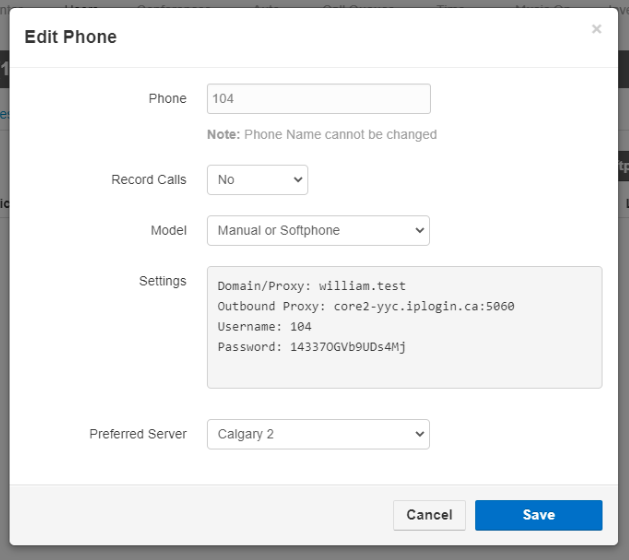
Application Setup
Add The Account
- Tap settings and tap "+" to add an account. Tap "SIP Account," replacing the red text with the information you received from the Manager Portal, and then tap the checkmark to save.


- Click the "Check" button on the top right to save the account.
- Perform a test call.
Account setup information for the GS Wave lite:
Account Name: (Any)
SIP Server: (Your domain, i.e. softphonesetup.com)
SIP User ID: (Your lettered extension from the portal 123g, 123t etc.)
SIP Authentication ID: (your extension, i.e. 123g)
Password: (This will be shown in the hardware section of the portal under the specific user being set up)
Under Network Settings on the app, set the following:
Proxy-Require: (Your domain, i.e. softphonesetup.com)
Proxy-Require: (Your domain, i.e. softphonesetup.com)
Outbound Proxy: core2-yyc.iplogin.ca:5060
DNS Mode: SRV