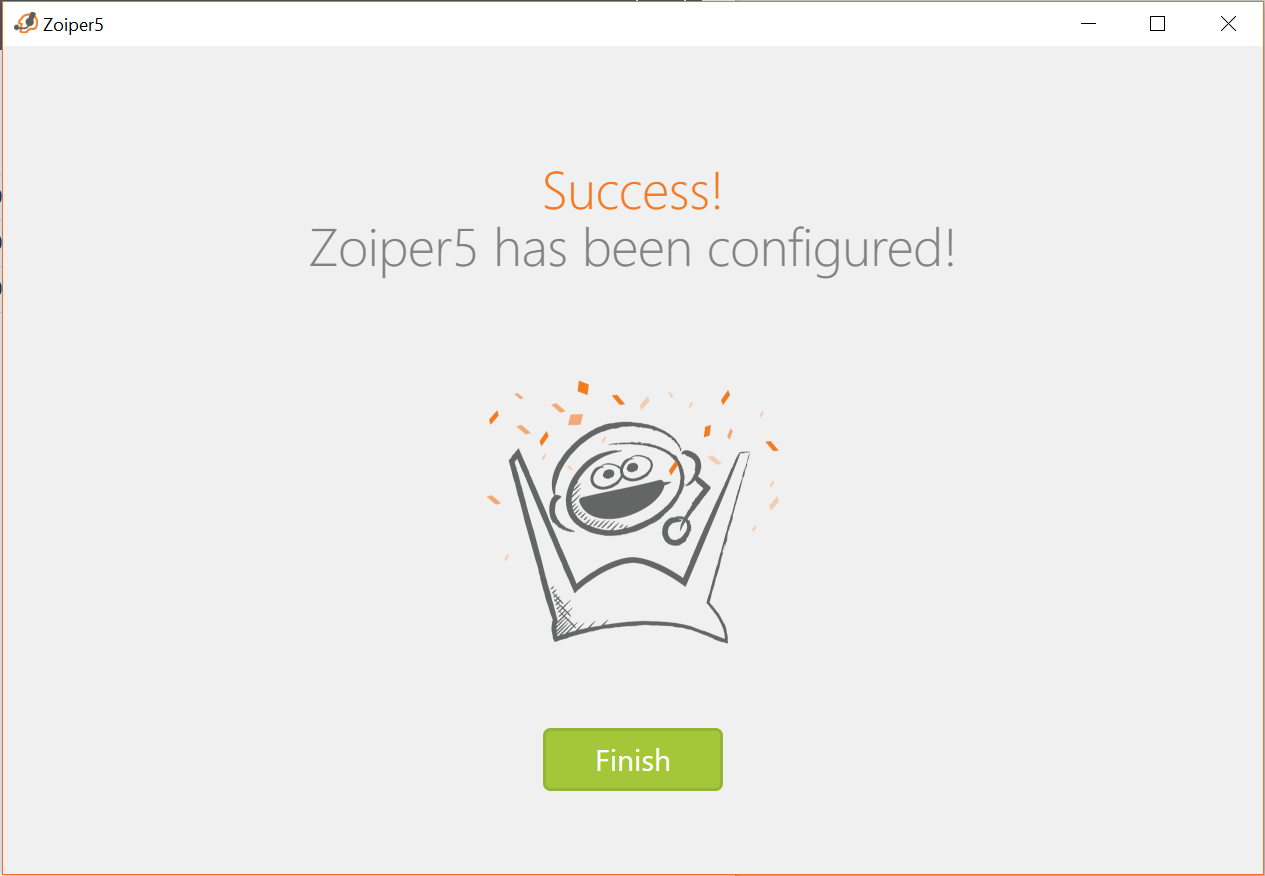Zoiper for Desktop
Prerequisites
- Manager Portal Access
- A manual device setup
- Zoiper from zoiper.com
Initial Setup
If you do not have a pro license, click Continue as a Free user. This document does not cover activating a license. If you need help with licensing, please get in touch with Zoiper directly. Fill in the two fields using:
Fill in the two fields using:
- Your device extension and domain should be in the following format - extension@domain
- Your device password
Click Login to continue.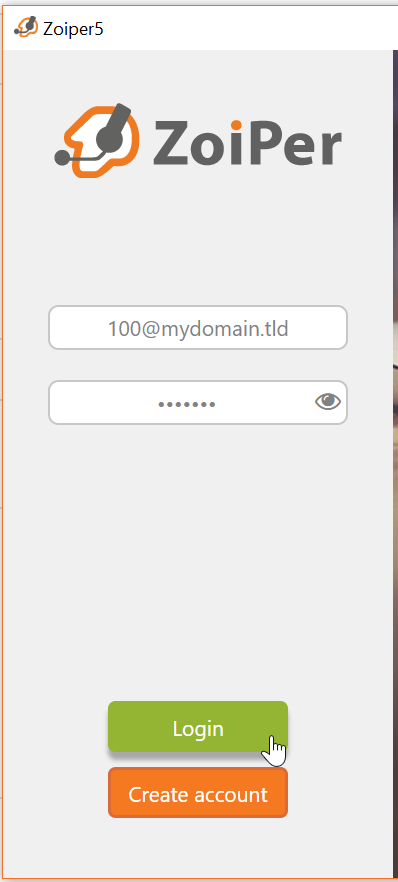
The next page should have the field pre-populated with your domain. Click Next to continue.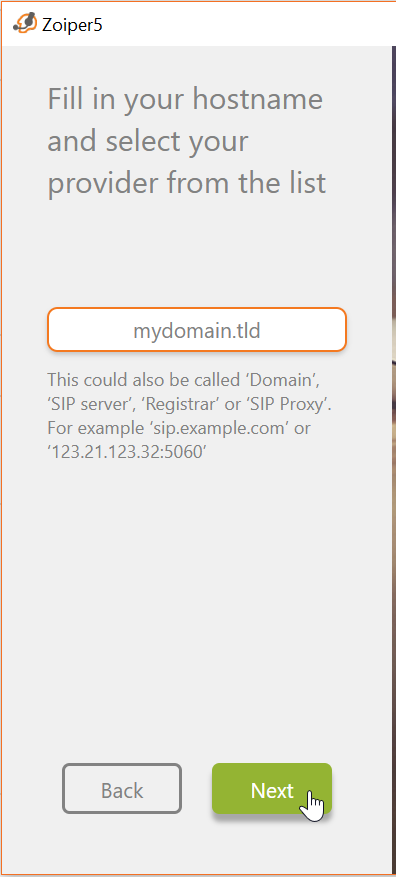
The third page should have Optional Authentication, and Outbound proxy checked, and the remaining fields using:
- Authentication Username should be left empty/blank
- Use the proxy address provided by the Portal. e.g. sip.siplogin.ca:5060
Click Next to continue.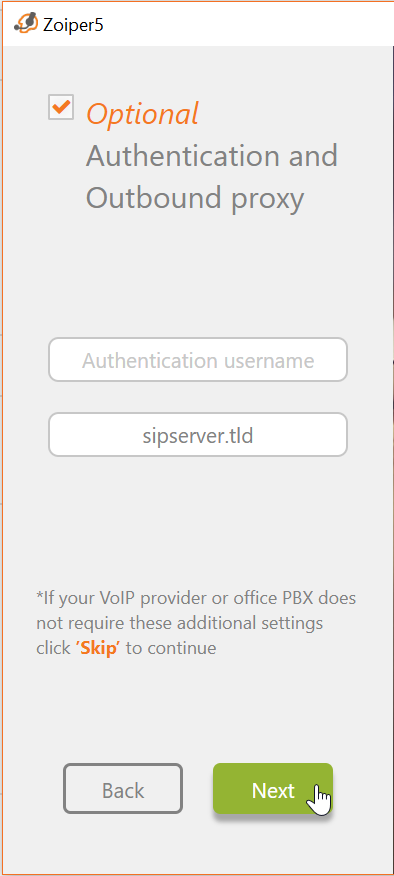
Zoiper will then test the different methods of connecting to the service. We recommend using TCP, but UDP is also acceptable. Click Next to continue.
If you have more than one output device or more than one microphone. Take the time to complete the hardware configuration. If you only have one of each device, click Skip. Setup is done! You should now be able to make and receive calls using Zoiper.
Setup is done! You should now be able to make and receive calls using Zoiper.