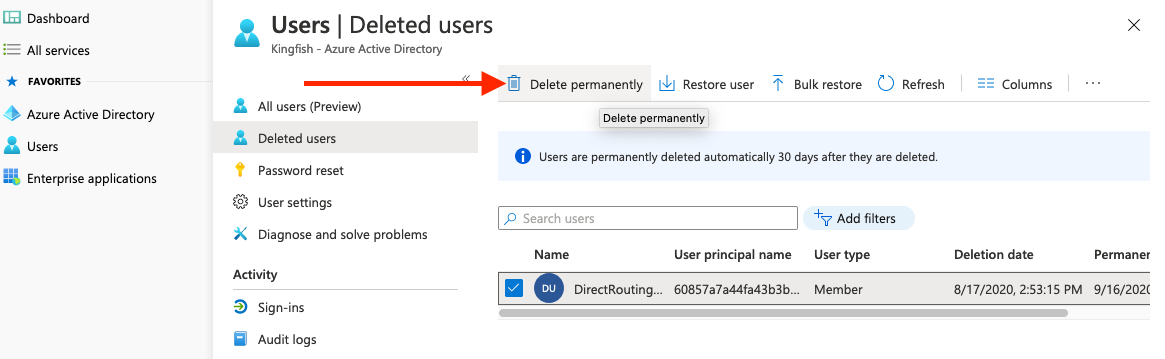Delete Previous Direct Routing
Table of Contents
Prerequisites:Prerequisites:
Microsoft Global Admin access for the Enterprise
Scope:
This document will show you how to delete Direct Routing previously set up on Microsoft.
Deleting Direct Routing:
- Login into the https://admin.teams.microsoft.com/
- Search for the users related to the Direct Route you want to delete.
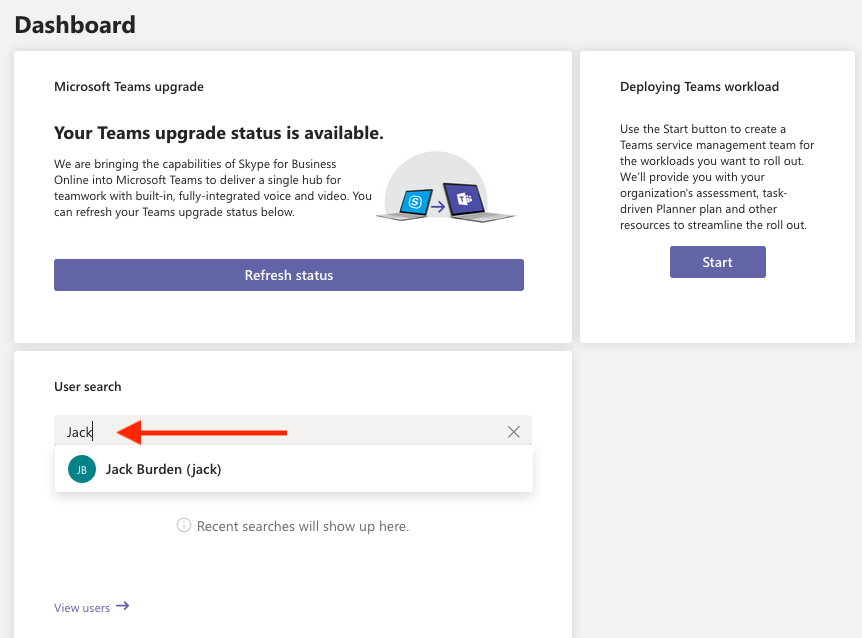
- For Each User, Navigate to Policies.
- Click Edit.
- Reset their Voice Route Policy to Global Default Policy.
- Select Apply.
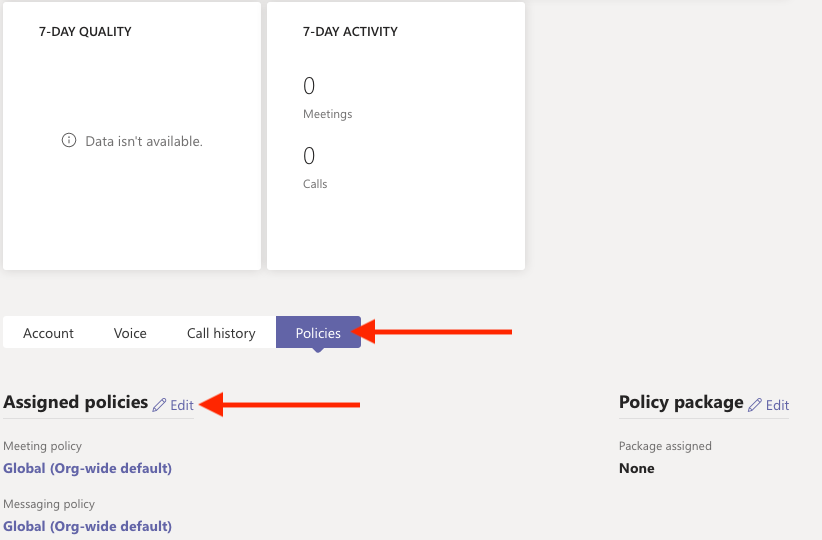
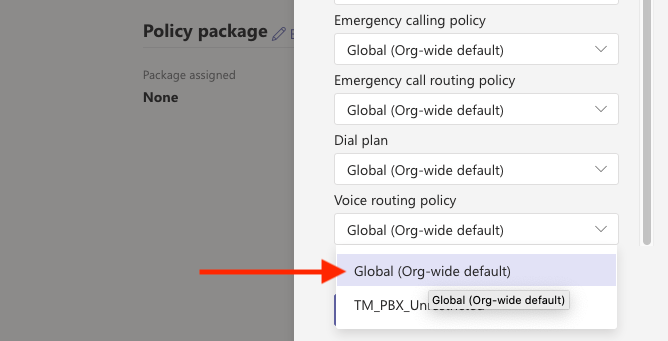
- Navigate to Voice.
- Click on Direct Routing.
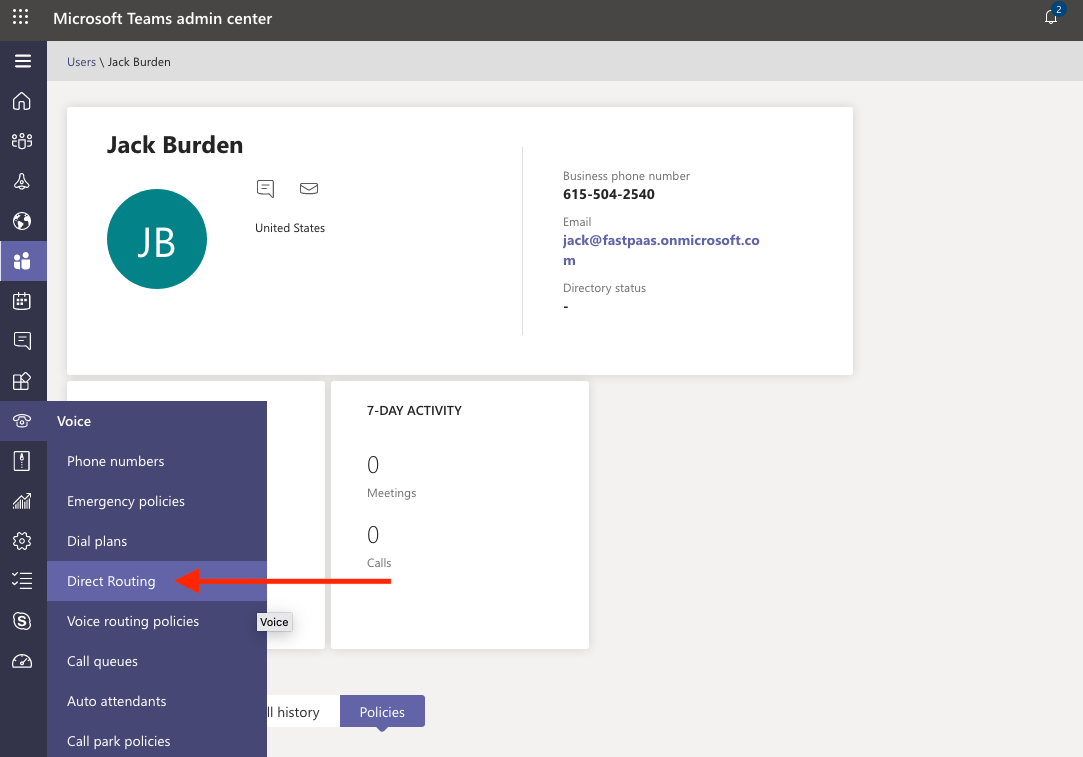
- Click on Direct Routing.
- Navigate to the Voice Routes tab.
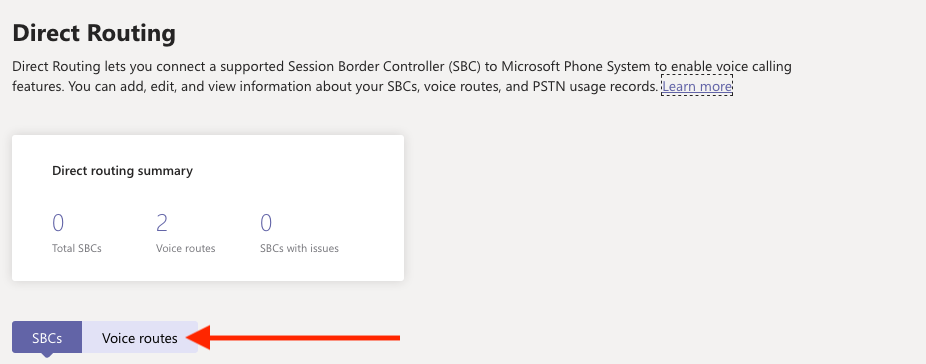
-
Select Voice Route related to the Direct Routing you want to delete.
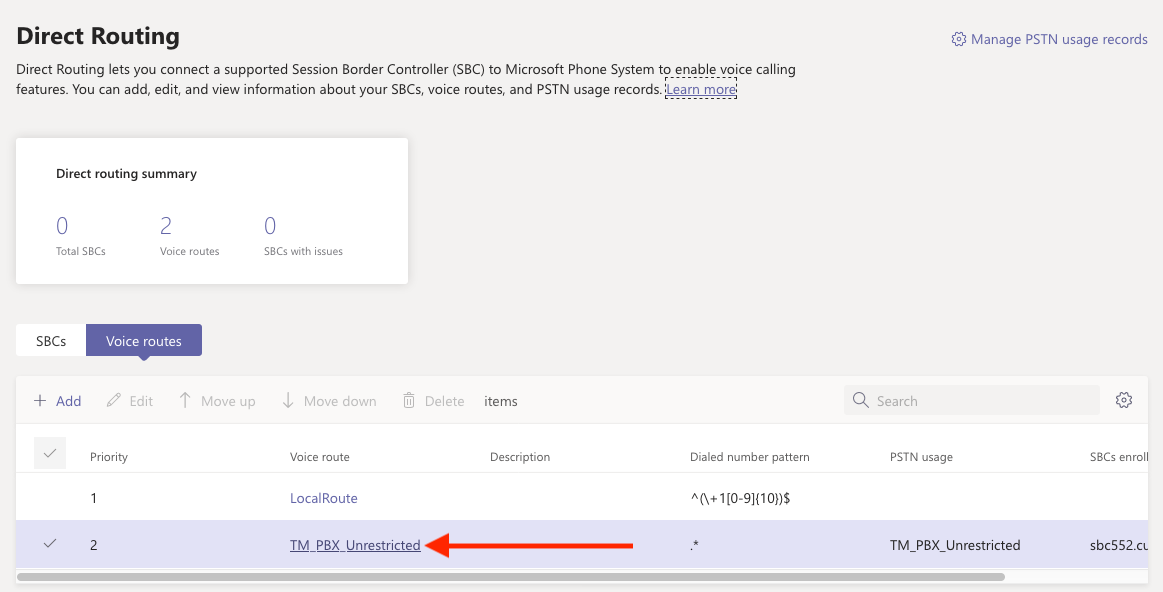
-
Delete the Voice Route.
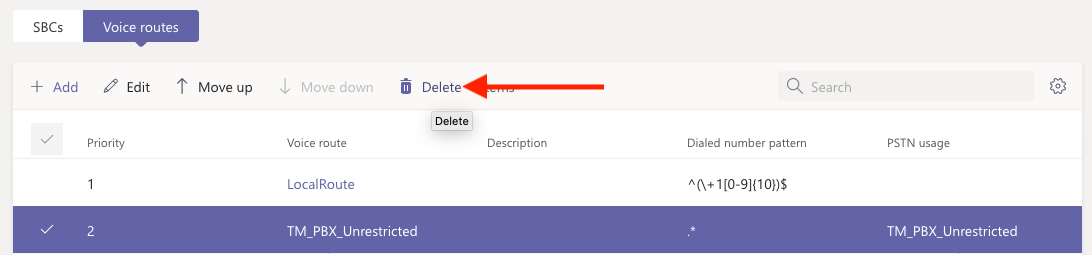
- Once removed, navigate to Voice routing policies.
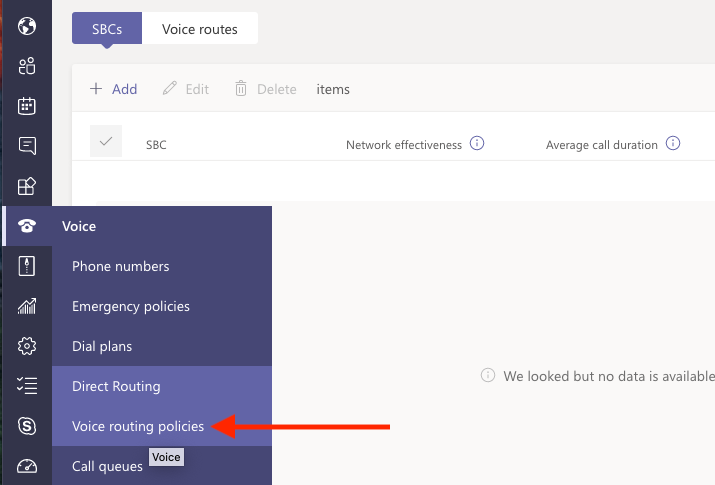
-
Delete Voice Route policy that is associated with the Direct Route you want to delete.
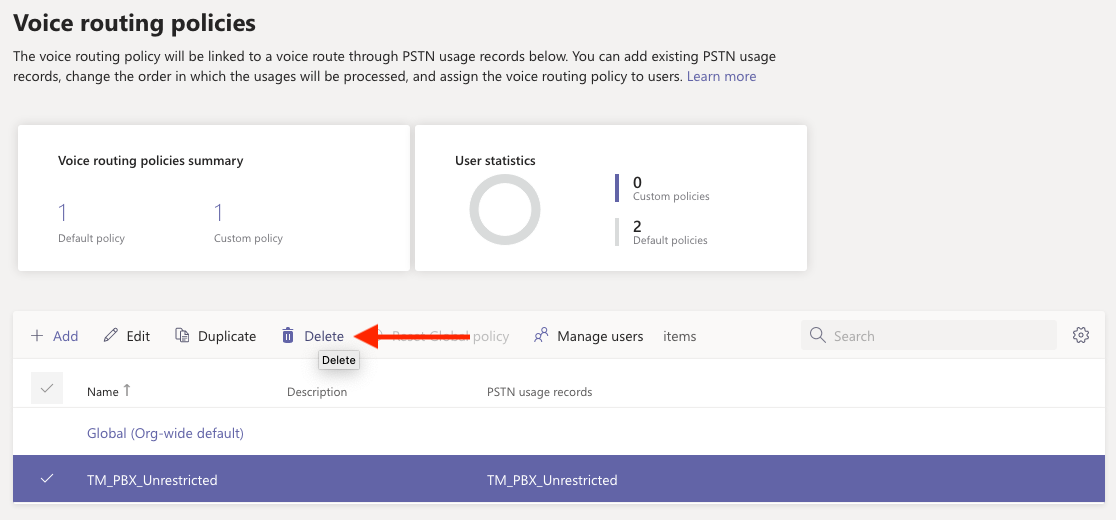
- Voice Route Policy Deletion Errors - If the Deletion gives you an error that the route is still in use bur the View User Menu shows that there are no licenced users assigned to that route, you can log into Teams through Powershell and pull a full list of users and their routes with the followingPowerShell Command
| PowerShell |
| get-csonlineuser | select-object userprincipalname, onlinevoiceroutingpolicy | export-csv -path c:\VoiceRouting.csv |
Delete the Unlicensed users with that route or remove the route from them.
- Navigate to Microsoft Admin Center.
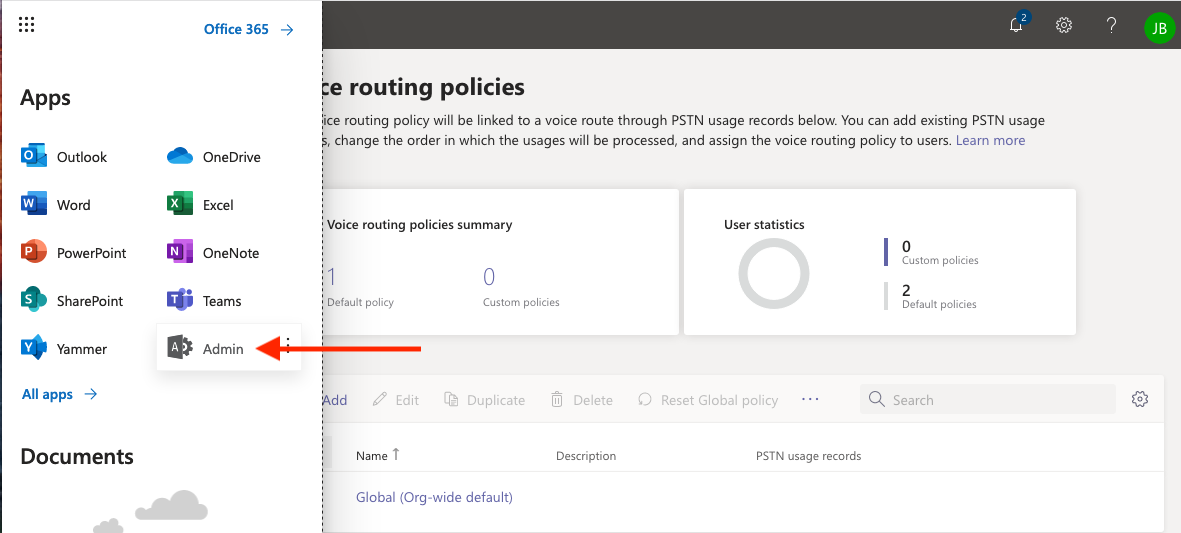
- Navigate to Users then Active Users.

-
Search for the Direct Routing User that is created by the Direct Route provider you wish to remove.

-
Delete the User.

- Navigate to Settings
- Click Domains.
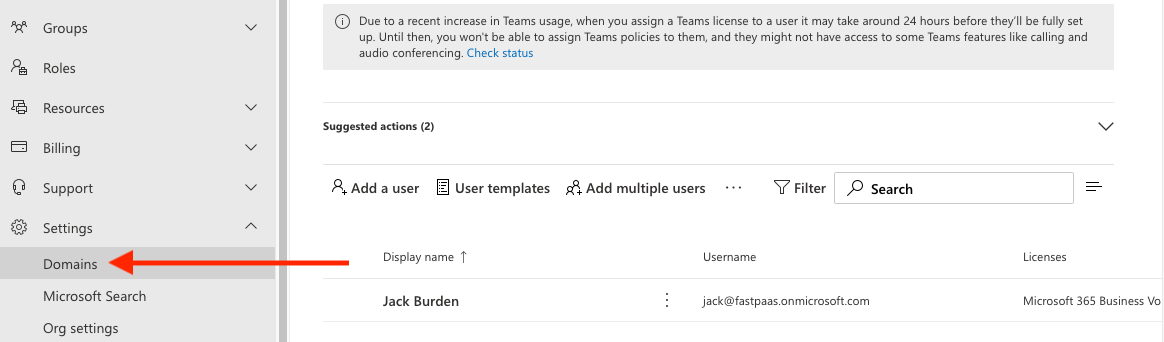
- Select the Domain that is set up by the Direct Route provided and Remove domain.

- Navigate to Azure Active Directory under Admin centers.
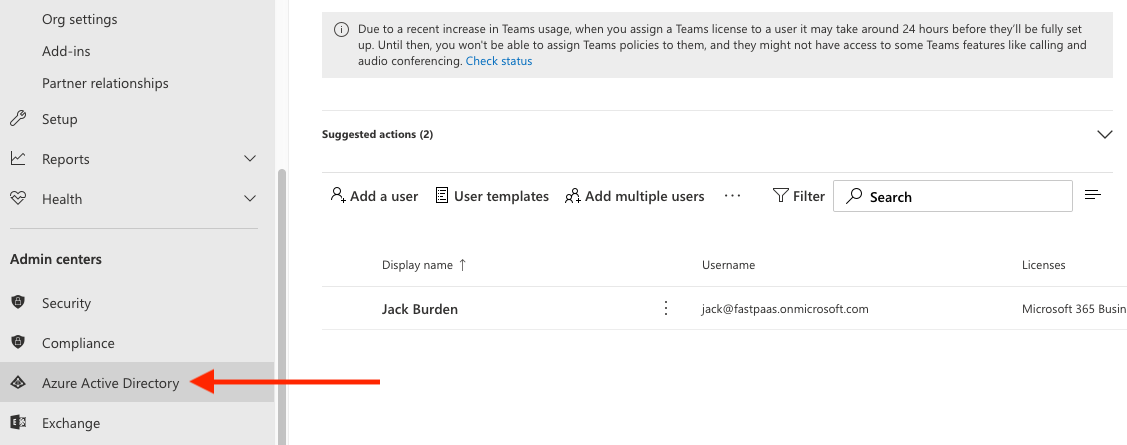
- Select Users from the left menu.
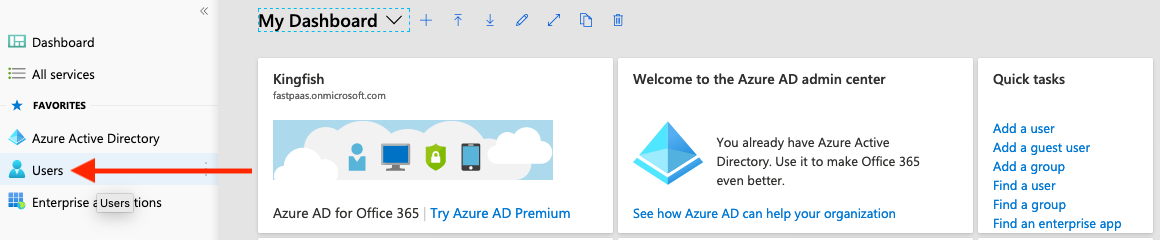
- Navigate to Deleted Users.
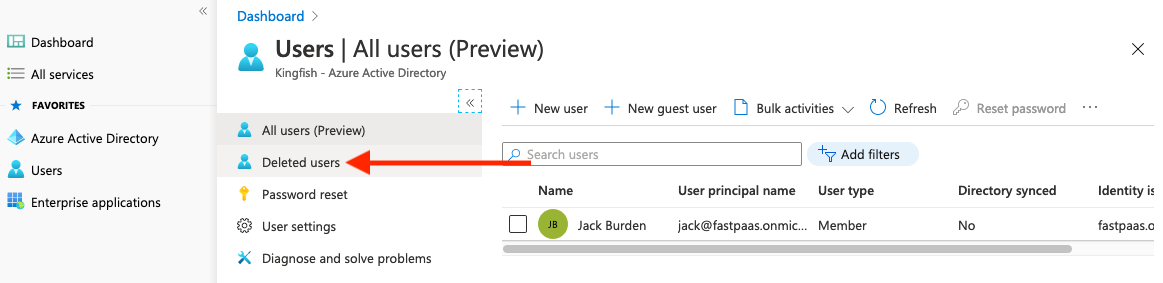
-
Permanently delete the User that was removed in step 12.