Understand the Manage Users page (Disabled, Deleted and Unlicensed Users)
Table of Contents
Advanced User SearchIn the Portal, logged in as an Enterprise (with Microsoft Enterprise credentials) or logged in as a Reseller or Master Reseller (with credentials for the Connector Portal), when reviewing Enterprise settings, there is a sub-menu option to the Users page.
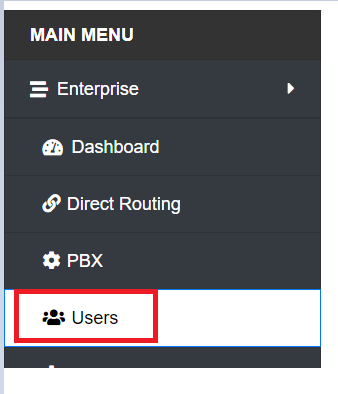
The table below lists all users with active licenses in Microsoft Enterprise.
Users with hyperlinks have already been added to this connector. Users without hyperlinks have not been added.
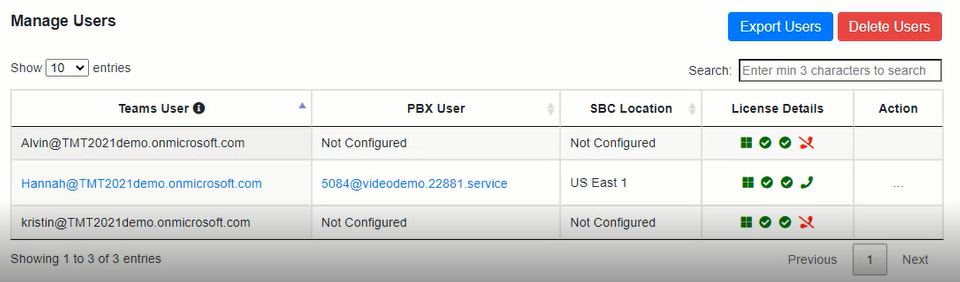
License Details the icons signify the following:
Farthest left - If the User has a valid Microsoft User license and wands over the license info.
Second from left - If the User has a valid Microsoft add-on license to add calling to Teams.
Second from right - If the add-on license to add calling to Teams is available for assignment.
Farthest right - If Teams calling is active with the Connector.
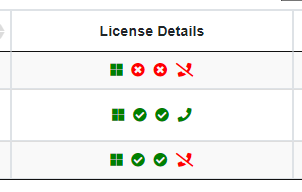
Actions
For active Users, some options are available when clicking on the ellipsis under Action.
Change Password: lets you change the SIP Password of the User
Disable User: lets you disable the User from the Connector. This can be done in bulk with the red "Disable Users" button in the top right of the dashboard.
Disable Calling: This option disables the Microsoft settings that allow that User to call from Teams. It is available for the Enterprise Admin only.
Enable Calling: If a user is activated by a Reseller who does not have the Enterprise Microsoft credentials, an Enable Calling option will appear that must be selected by an Enterprise Microsoft administrator.
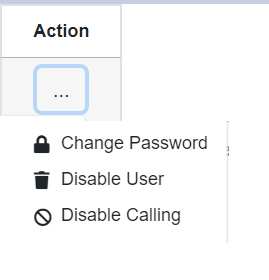
Advanced User Search
The "Advanced User Search" lets you view Disabled, Deleted and Unlicensed users. To access this, Navigate to Users>>Advanced User Search.

Disabled Users—This shows a list of disabled users and gives you the option to Delete or Restore them.
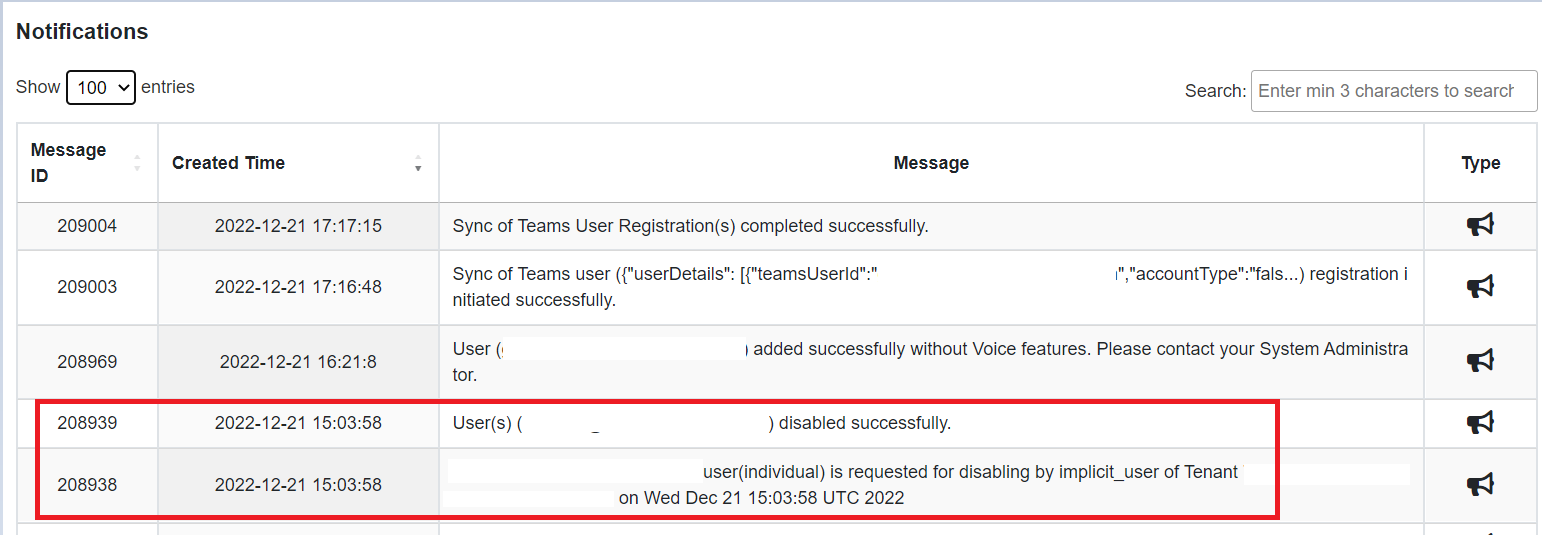

Deleting a User while Calling is Enabled will be marked for Deletion and will be moved to the Delete users list. Users with Disabled Calling will be deleted straight away.
Users can be restored from the Disabled list when they are assigned the correct license, and the Enterprise Admin should complete the process by performing a sync.
Deleted Users - This shows the list of deleted users and allows you to restore the user.
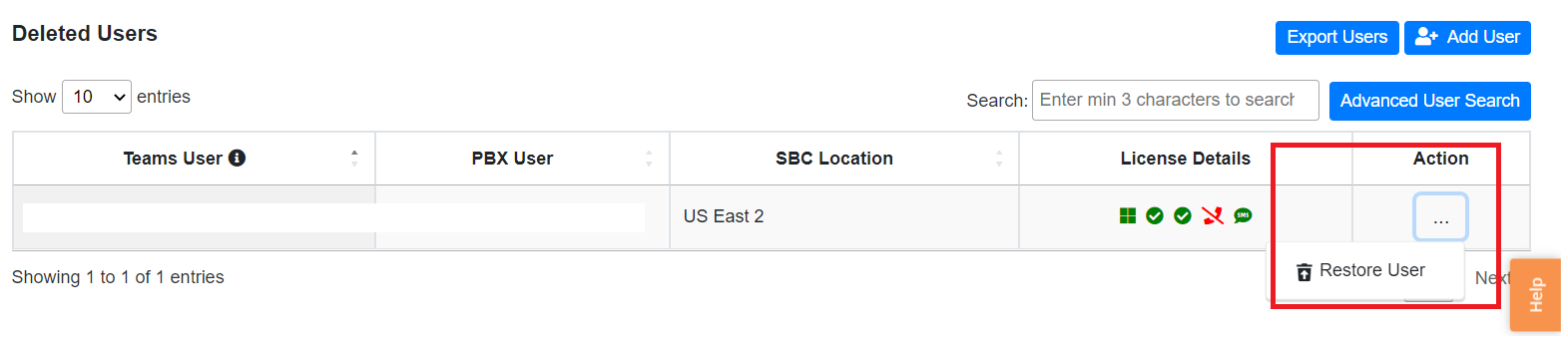
Unlicensed Users - This shows the list of unlicensed active users from the Microsoft Admin Center.


Note:
- Once "deleted," the Enterprise Administrator must log in to Enterprise to remove the Users from the Portal. This will automatically Sync and delete the Users.
- Delete users can be Restored before the Enterprise Admin login performs the Automatic Sync Delete.
- To activate and delete a User in Microsoft, you require Microsoft Enterprise access as a Global Admin or a delegated admin. Users can be added and deleted as Resellers, and the Microsoft Enterprise admin completes the process.