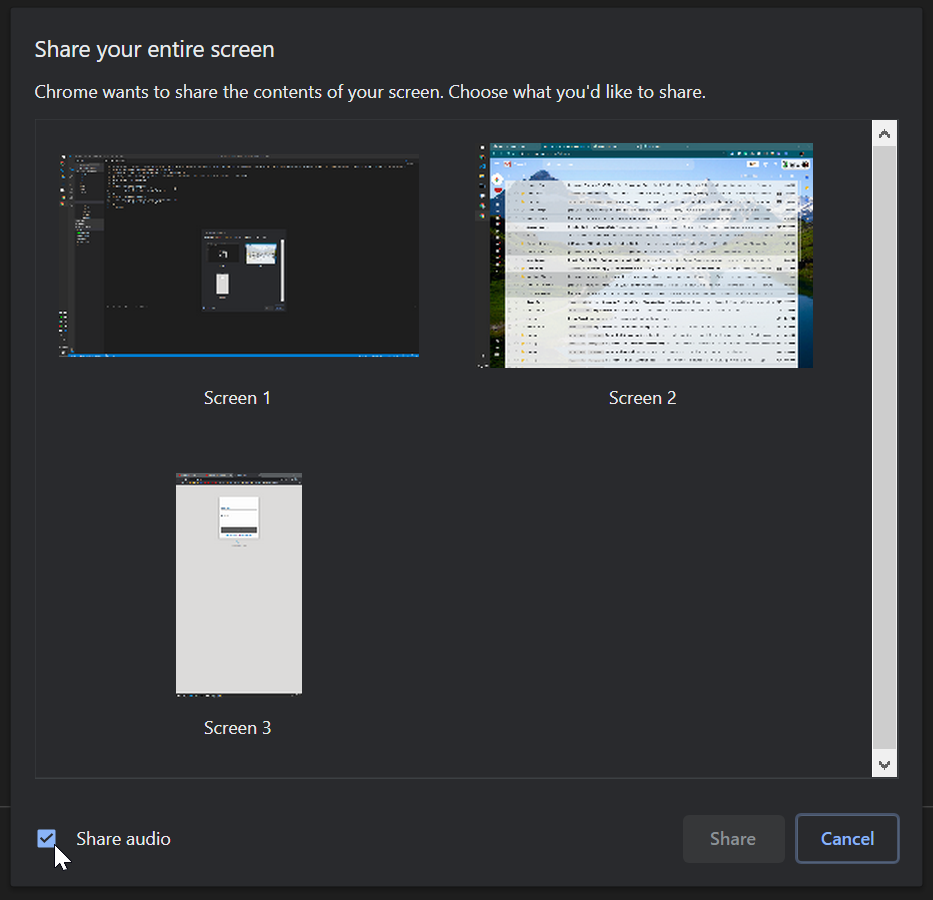Using Poly Studio With UC Connect
Changing UC Connect To Poly Studio
When starting a meeting, before joining, click on device settings.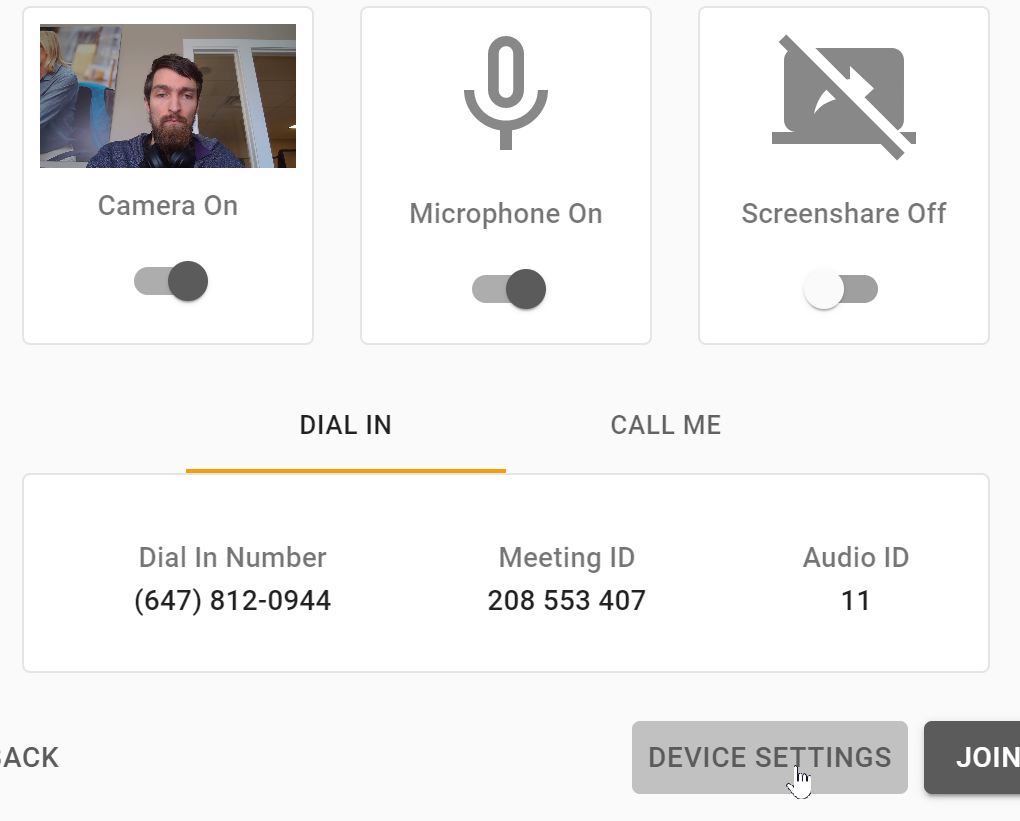
If you have already started the meeting and joined, you can reach these settings by clicking the top-right menu button, then, click camera and audio setup.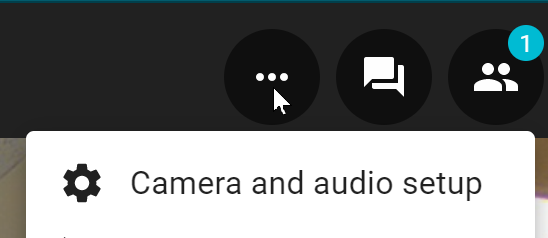
Select the following from each drop-down option: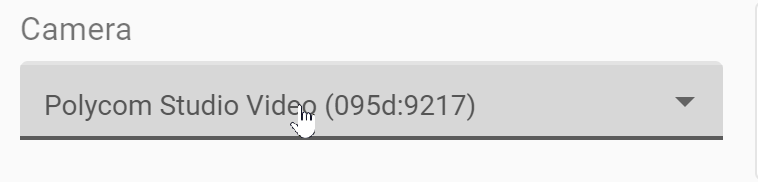
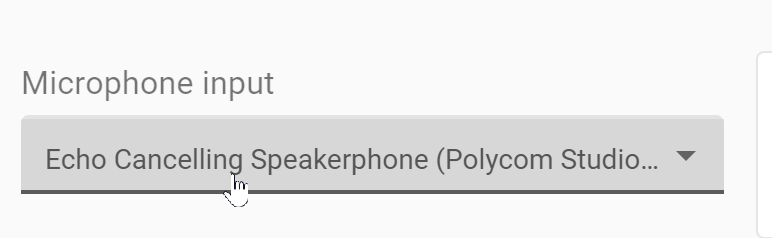
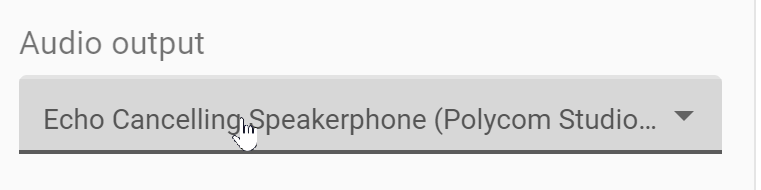
You can now join the meeting with the Poly Studio.
Chromecast Audio Issues when casting Desktop
Navigate to chrome://flags/
Using the search field, look for "Mirroring Service" and change from Default to Disabled.
You will need to restart Chrome for the changes to take effect.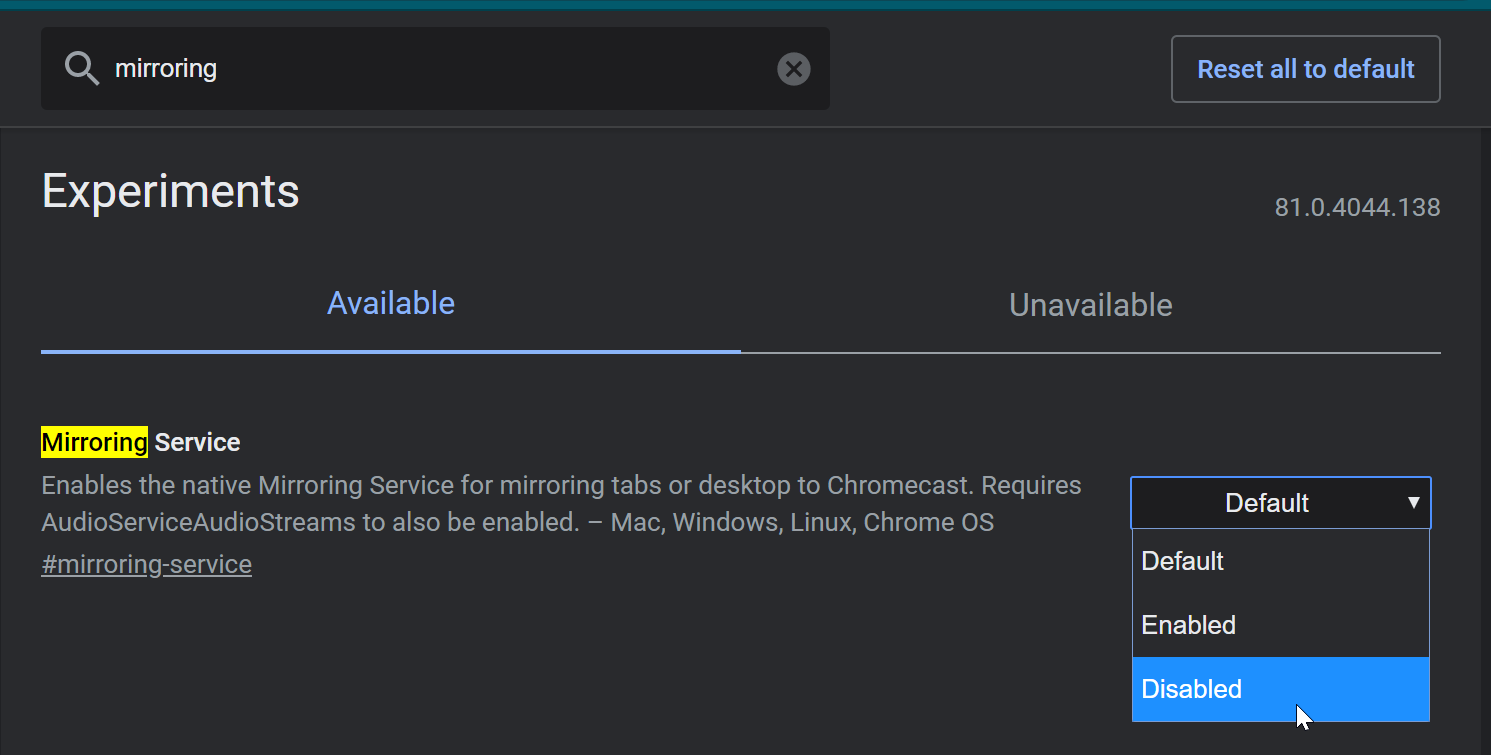 When changing casting to Desktop, ensure that you uncheck the now available "Share Audio" before clicking Share.
When changing casting to Desktop, ensure that you uncheck the now available "Share Audio" before clicking Share.