Ringback from Call Park
Table of Contents
Prerequisites Ringback What's New Call Park Example Scenario Create a Call Park RingbackPrerequisites
Please note ringback to a static destination (call queue or auto attendant), use call park extensions 5801-5820. Ringback is not supported when using dynamic call parking. To use ringback, you must dial the extension of the ringback queue.
Ringback What's New
As of v44, a new feature was added to create a distinct ringtone for Call Parks upon ringback. This feature automatically calls back the user who parked the call after a configured timeout.
Call Park
Call Park is a feature in the portal that enables users to place a call on hold and then pick it up from any other phone in the system. This feature is especially helpful in environments where users are frequently moving and need the flexibility to answer calls from different locations.
Example Scenario
For instance, in a small real estate firm, a new client calls the firm's main sales line and is answered by the receptionist (Extension 100). The client has specific questions that require consultation with one of the real estate agents. However, all agents are currently out showing properties.
To manage this situation effectively:
- The receptionist places the client on hold by dialing the Call Park extension 5801.
- The receptionist then informs all agents via their cell phones or office intercom that a client call is parked on extension 5801.
- Agent A, who is available first, can pick up the call by dialing 5801 from any phone, whether it's their office desk phone or cell phone.
If no agent picks up the call within 2 minutes, the call will ring back to the receptionist at Extension 100. The receptionist can then either re-park the call or take a message.
Ringback Configuration:
- If the real estate firm prefers the call to ring back to a backup receptionist or office manager (Extension 200) instead of the original receptionist, they can navigate to the park's system user and update the forward if unanswered option to Extension 200.
Create a Call Park
1. click Add Call Queue in the portal with the Office Manager scope.

2. Complete the necessary fields:
- Name: Enter a descriptive name for the Call Park, such as “Park 1”
- Extension: Select an extension from the Reserved Number Space between 5801 and 5820.
- Type: Choose “Call Park” from the Type dropdown menu
3. Click “Add” to save changes and create the Call Park.
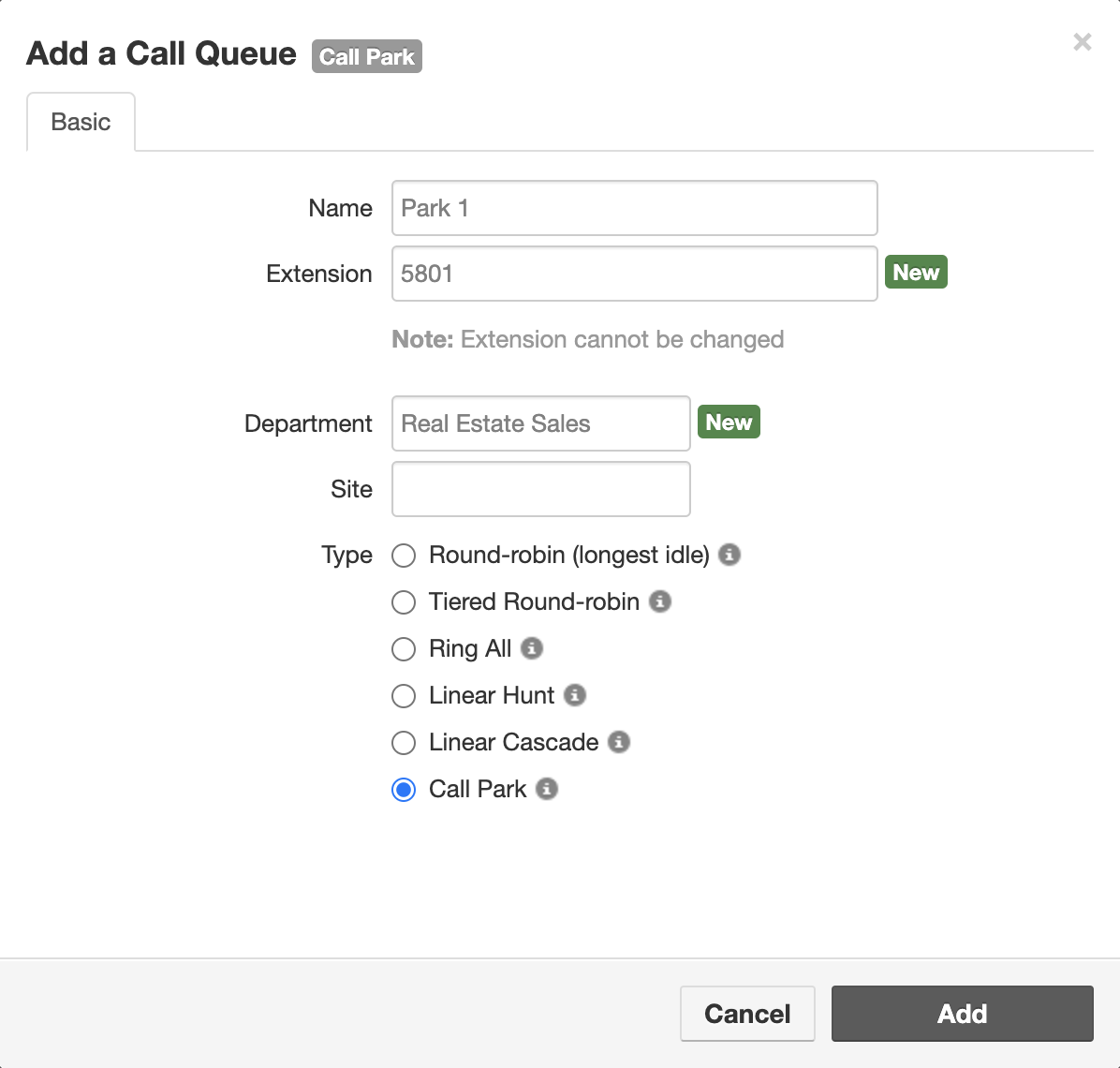
Ringback
Automatic ringback:
- If a call parked in the range 5801-5820 is not picked up within 2 minutes, it will automatically ring back to the user who parked it. For instance, if Caller A is placed in Park 5801 by Extension 100 and no one picks up the call within 2 minutes, Park 5801 will transfer Caller A back to Extension 100.
Adjust ringback time:
- To change the duration before ringback occurs, navigate to the park's system user settings in Answering Rules and update the "Ring for time" option.

Set a static ringback destination:
-
If you prefer the ringback to go to a specific destination instead of the original user (for example, to a call queue or auto-attendant), navigate to the park's system user settings and edit the answering rules to update the "forward if unanswered" option.
- Click on the pencil ICON to edit.
- Edit the forward if unanswered option.

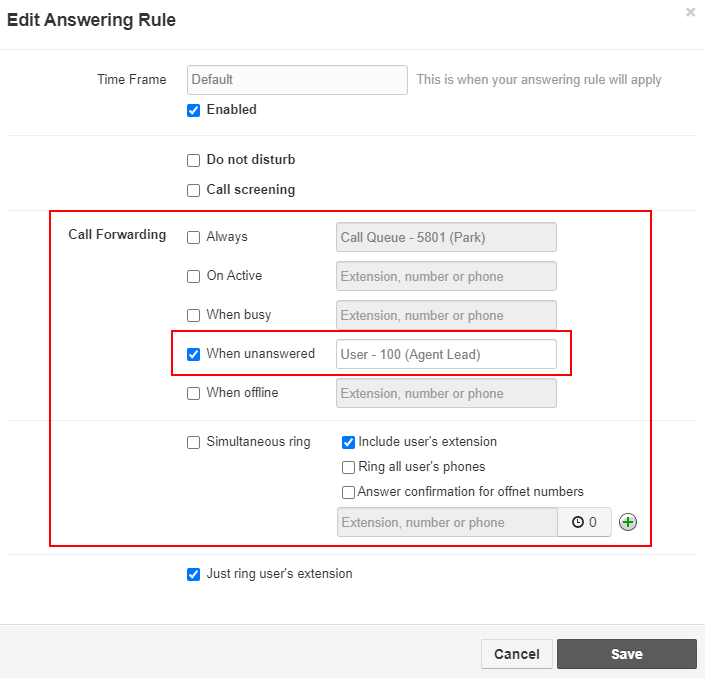
- You will hear a distinct ringtone when the parked call rings back to you.