UC Link CRM integrator
Prerequisites:
- Windows Operating system
- License key
- Login credentials for the phone system portal
What is UC Link?
UC Link is software that can be downloaded and installed on Windows computers. It allows you to easily integrate your phone system into your CRM.
Please note, at this time, this software is only available for Windows.
Installation
- The first step is to get your license key and users configured, to do this contact sales and inform them with how many licenses you need and provide a list of the extensions that need access. They will also need to know which CRM you intend to integrate with.
- Download and Unzip the installed from the below link
Download CRM UC Link - Run the installer and follow the installation steps.
- Once installed, the application will launch and ask for the access code.
- Please enter NMOCLD
- After entering your license key, you will be prompted to log in with your portal credentials. Ie 101@abcplumbing.ca
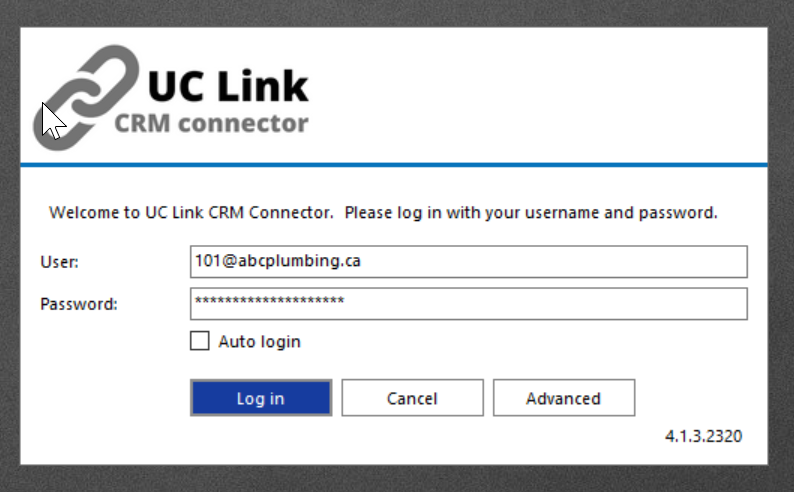
- Done!
How it works
To integrate with your CRM, you will need to add it to integrations.
To do this:
- Right-click on the tray icon (green dot) and open the configuration option
- From here, click on (Add new) under the integrations menu item
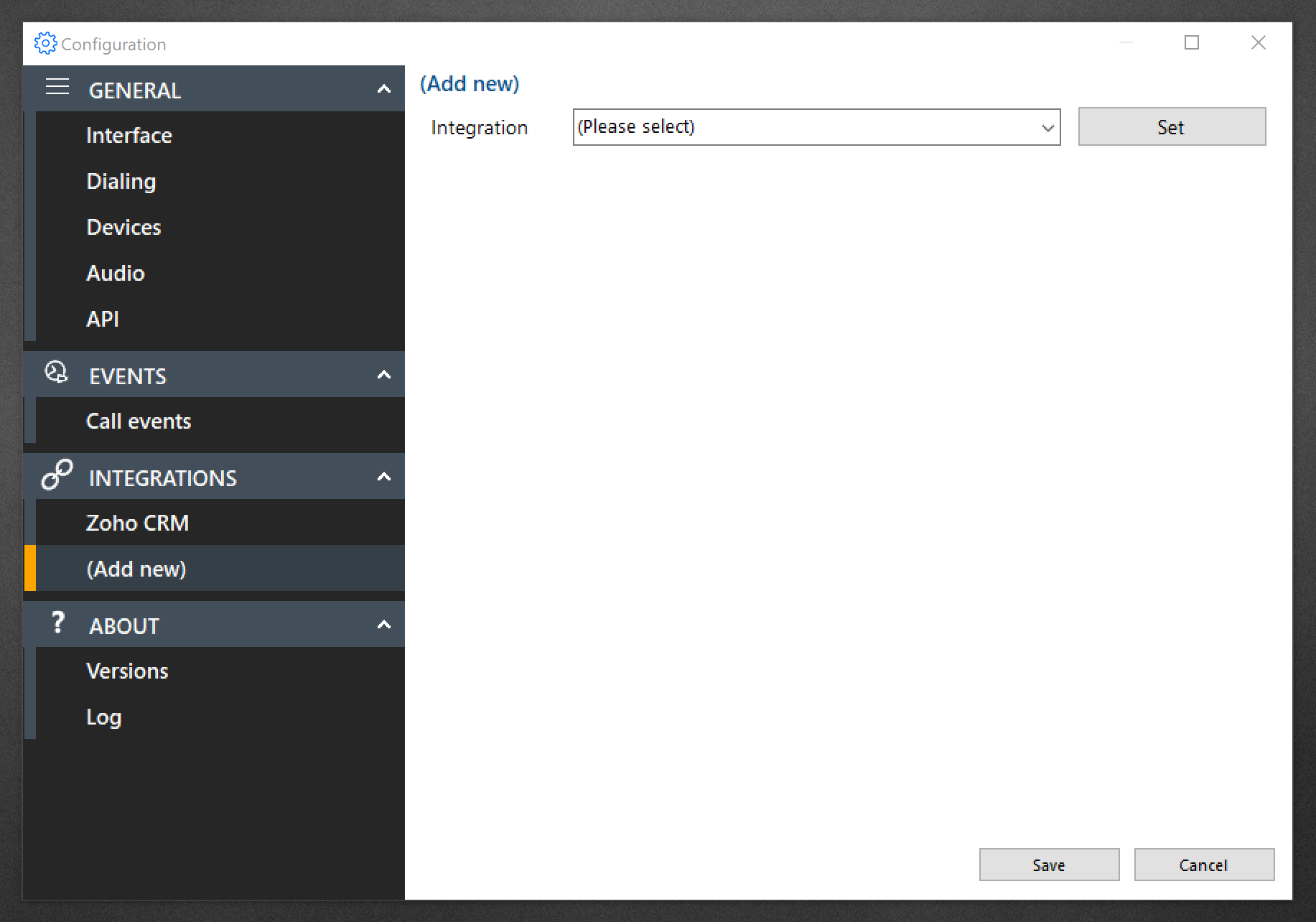
- Select your desired CRM from the list and Click Set.
- Now your CRM should appear in the menu on the left; click on it
- Now you will be presented with all the options available for your CRM and the options to connect UCLink to your CRM.
- The steps to connect to your CRM vary from CRM to CRM, but it is typically a simple process involving clicking "Authorise" and logging into your CRM.
Your contacts should be available from the address book when your CRM is integrated.
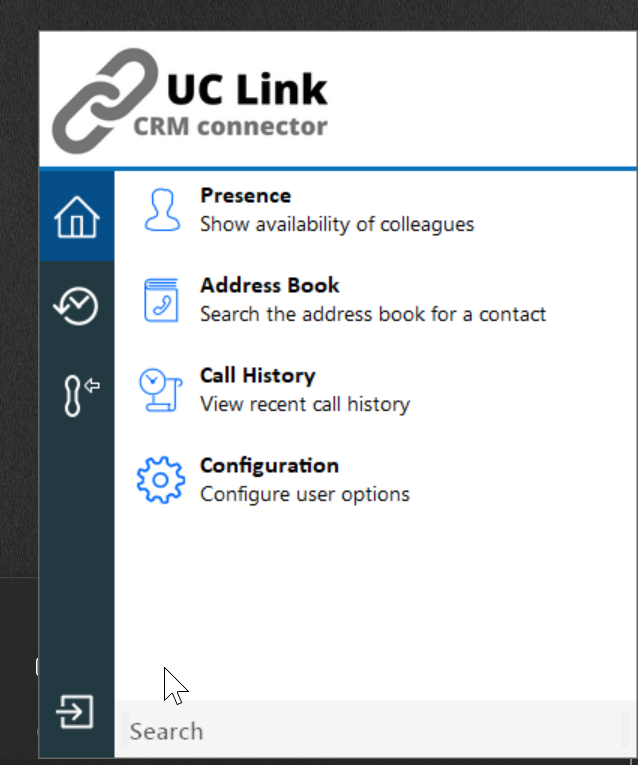
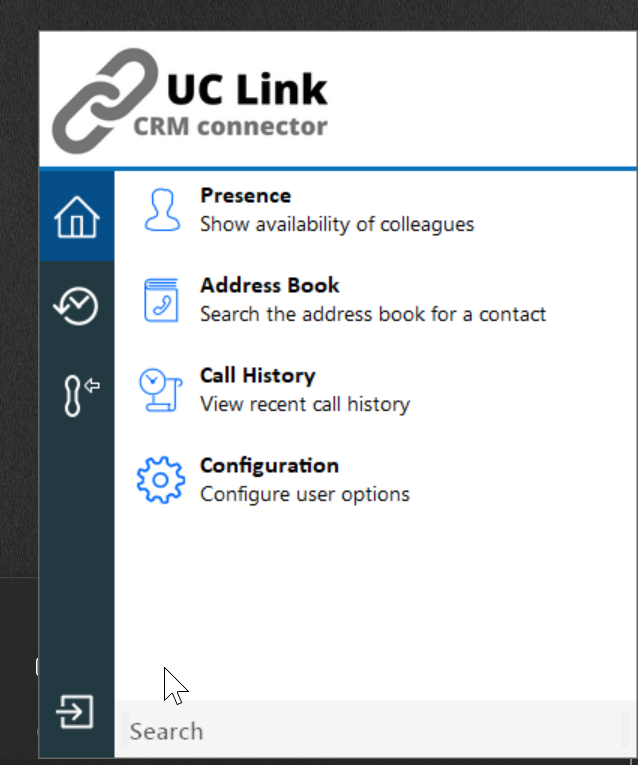
When you are on a call, the integrator will display a call info box with CRM information about that contact. If the CRM integration supports it, the information box will allow you to open your CRM for that specific call and add the Phone number to your CRM.
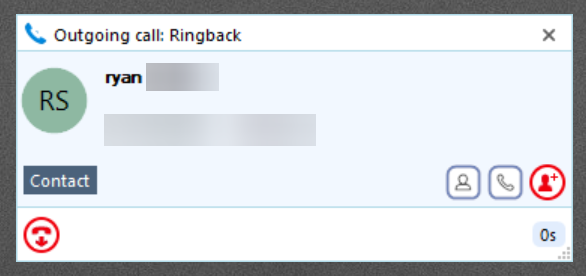
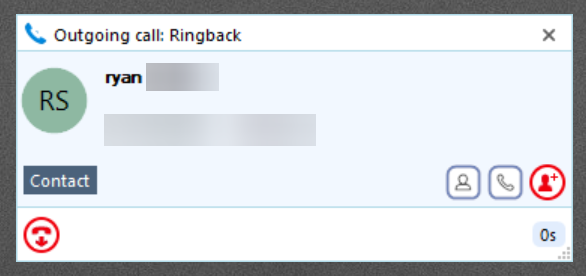
Some of the integrations support sharing your presence. You can control this via the menu's presence item.