Button Builder
Prerequisites:
- Basic User or Higher User scope
- A supported device (Yealink, Polycom, Htek, Grandstream)
Button Builder is an easy-to-use feature that allows BLFs, Speed Dials, and many more functions to be easily added to a supported phone.
Using Button Builder
- Log into your user portal.
- Select the Inventory option and locate the device with which you want to use the Button Builder. Click on the phone's MAC address (it does not need to be registered to use the Button Builder).
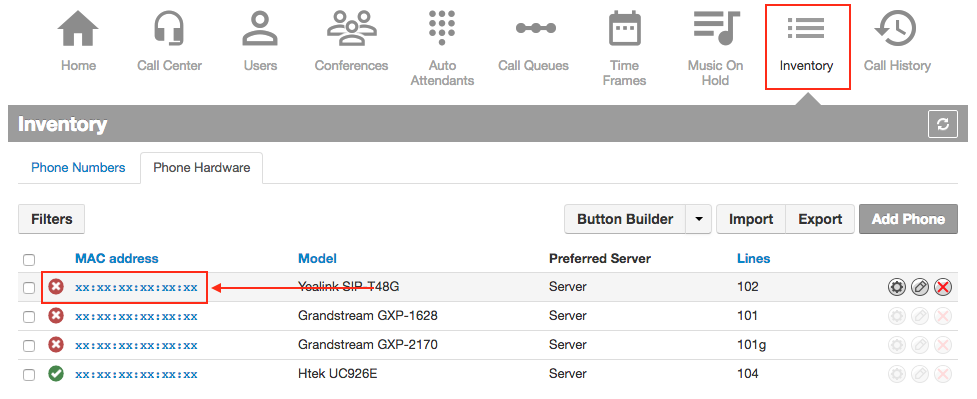
- Button Builder will now open.
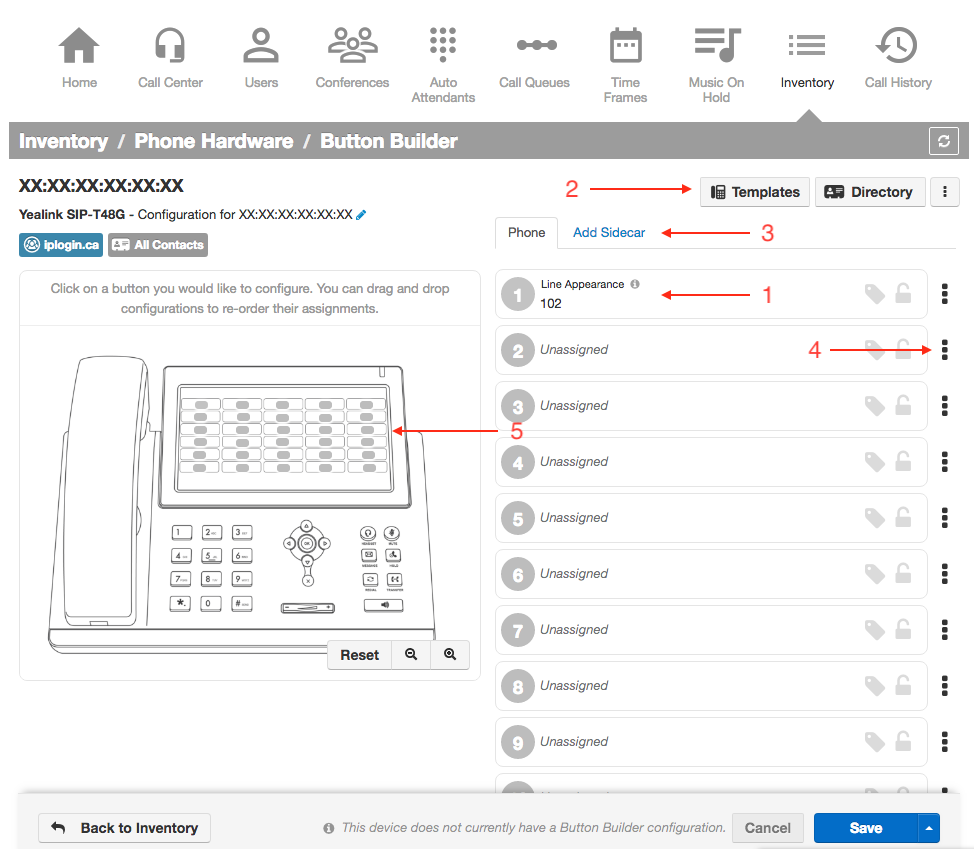
- Button Information: This is where you will enter the line appearance, BLF extensions, speed dial number, etc.
- Template Manager: Create, Edit or Apply templates to the selected device.
- Add Sidecar: Click to add a sidecar expansion module to supported devices.
- Button Options: Controls directory cascade options and clears the button option if it is no longer needed.
- Button Layout: Where the selected button is concerning the phone screen.
- To add a button to the phone, click the appropriate button on the phone image or select it from the list of available buttons on the right side. Selecting one of the options on the right side will show you where the button is located on the phone.
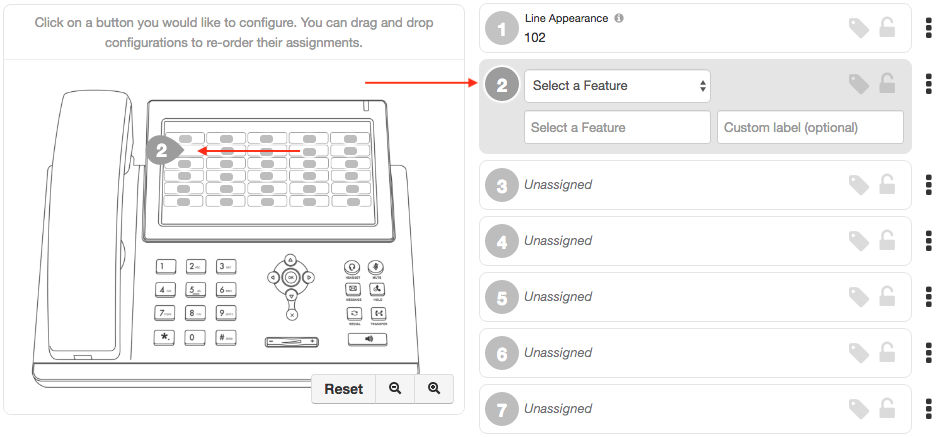
- Select the feature you want to add (see below for a list of available button features). When you select the feature you want to use, the options will update where you will enter the information needed.
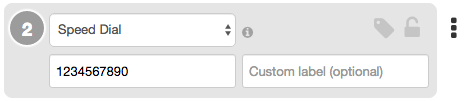
- Add in a Custom Label for the button (this is not required)
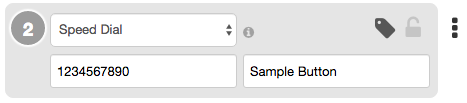
- Click Save and Resync. You only need to click save if the phone has not been registered yet.

Available Button Options
- Line Appearance - adds a line registration to the device
- Shared Line Appearance - Shares a line appearance with another phone. Calls to the shared line user can be picked up and held from any phone with the shared line.
- User (BLF) - allows you to see the presence status of another extension. Calls the user when pressed.
- Call Park - Parks a call to the entered Call Park. Pressing again will retrieve the call from the Call Park.
- Speed Dial - Calls the entered phone number.
- DTMF - (Yealink only) - allows mid-call DTMF such as star codes.
- Queue Toggle - Toggles availability of extension in the call queues (currently affects all queues extension belongs to)
- Timeframe Toggle - Toggles enable/disable of selected timeframes
Other Features
Cascade Directory - Allows you to add a domain users list to the phone's buttons automatically. This can be done in 2 ways:
- Dynamic—This Option auto-fills the button being assigned and all subsequent buttons with dynamic BLFs that update whenever the phone resyncs.
- Static—Auto-fills the button being assigned and all subsequent buttons with static BLFs for the current directory entries.
Add a Sidecar—Clicking "Add Sidecar" will allow you to add buttons to supported expansion modules for supported phones. Updating the buttons is the same process as updating the normal buttons on the phone directly.
Templates—Templates are a great way to deploy the same button configuration to multiple phones without having to update each one. Add a new template with the settings you want and Apply it to the new devices.