Multifactor Authentication setup
Prerequisites
- Access to the portal
- Google authenticator app
Please note, that if you sign in with SSO, you will bypass the MFA process
About
Multi-factor authentication allows you to use Google's authentication services to add another layer of security to your phone system.
Authenticator Apps
Android - https://play.google.com/store/apps/details?id=com.google.android.apps.authenticator2&hl=en&gl=US
Apple - https://apps.apple.com/us/app/google-authenticator/id388497605
Setup
- Log in to the portal
- In the top right corner, click on your name and then click on "My Account"(if you don't have this option, just skip to step 3)
- Click on your name again and then select “Profile.”
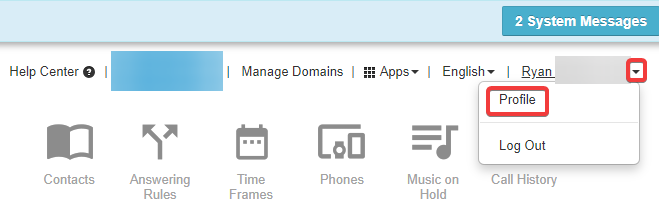
- Scroll down to “Change Account Security”
- Click on “Set Up Google Authenticator”
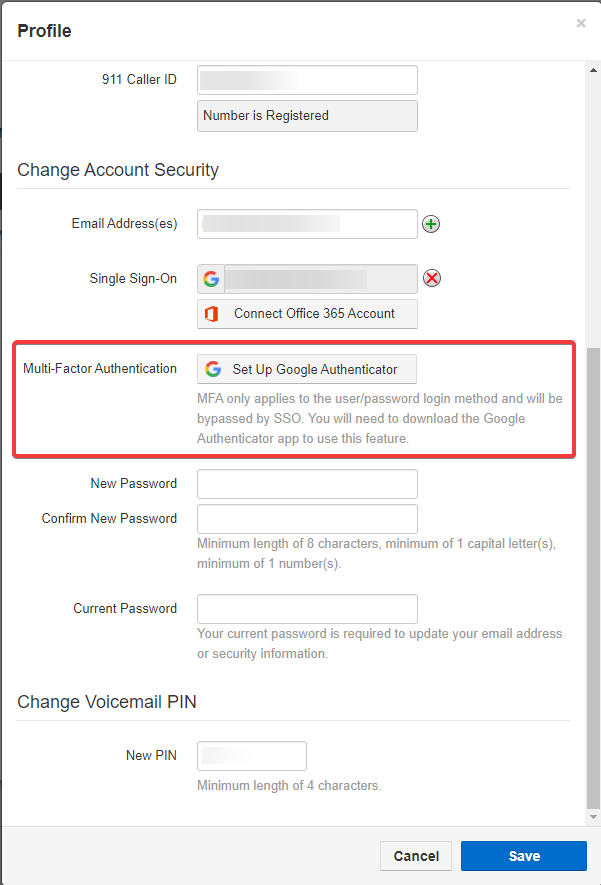
- Wait a moment for the QR code to generate
- Open the Google Authentication app on your cellphone, press the "+" button, and choose the scan QR code option
- Scan the code in the portal with your cellphone
- Enter the Code and enter your password on the portal if asked.
- Save!
- Done! The next time you log in, you will be prompted for the code that your app generates.