Site Manager - Device Defaults
Prerequisites:
- Site Manager or higher user scope
- Portal Access
- Access to the user's sites.
Accessing the Sites Defaults
To add a device default to your site you will need to be logged into your domain.
1. Navigate to Users -> Sites. Here you will see a list of your sites.
If you are a Site Manager, you will only see the Site that you are managing. Office Manager and higher scopes will see all sites for the domain.
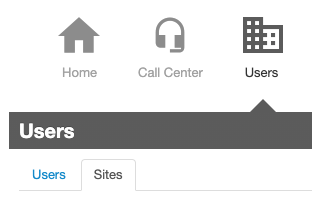
Here is how your list of sites will look. 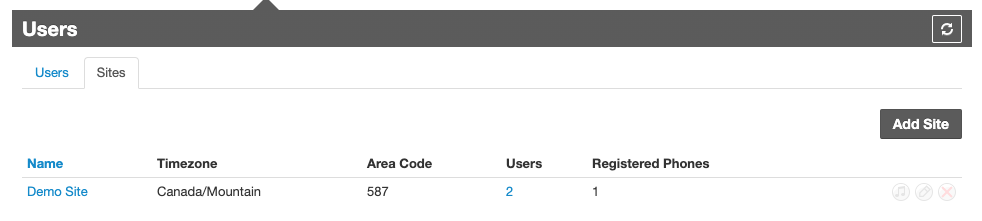
2. Click on the site name to edit the Site defaults.
3. In here, you will see basic options for your Site and a text box for entering “Device Defaults.”
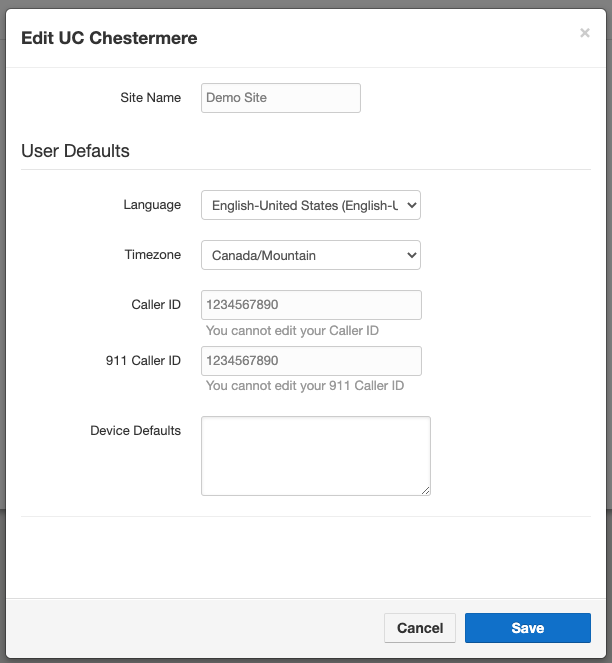
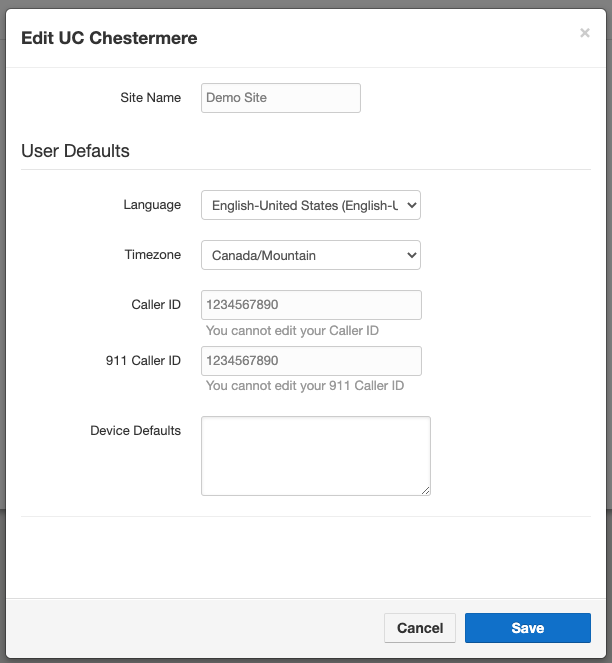
4. Enter in your desired override(s) and click save.
Overrides must be in the format of override="value". Anything else will fail and will not apply to the phone. 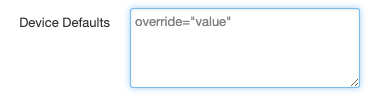
5. Now, the next time a phone under the Site is Resynced/Rebooted or does its weekly check-in, it will apply these overrides.