Follow a Call With Cradle to Grave
Table of Contents
Prerequisites: Follow a Call With Cradle to Grave Getting Started Using Cradle to Grave From the Call History Call Center Supervisor Reporting Cradle to Grave ExampleExamples of What Information is AvailablePrerequisites:
- Office Manager, Call Center Supervisors or Higher Scope
Follow a Call With Cradle to Grave
Review the full path of how a call from start to finish. Cradle for Grave is excellent for administrators who are curious about how a call got to a specific destination.
Getting Started
Gradle to Grave is a comprehensive, informative tool used by administrators to diagnose a particular call. Because the phone system is so customizable, it can be challenging for administrators to determine whether calls are not flowing as they want them to find better.
Using Cradle to Grave
From the Call History
Select Manage Organization and then click on the Call History tab Find the call you are interested in investigating and then click the Cradle To Grave icon
Find the call you are interested in investigating and then click the Cradle To Grave icon![]()
Note ─ Use the Filter function to better find the call you need. The filter can also be used to find older calls.
Call Center Supervisor Reporting
Begin by drilling down on the report on which you wish to use Cradle to Grave. Do this by selecting the Reports button on the Call Center Tab.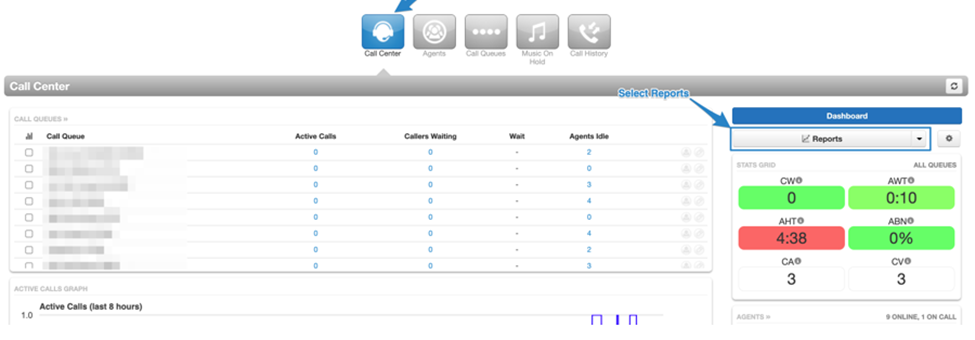 Select which Type of Statistic and then click on the Blue Statistic you wish to Drill Down on.
Select which Type of Statistic and then click on the Blue Statistic you wish to Drill Down on.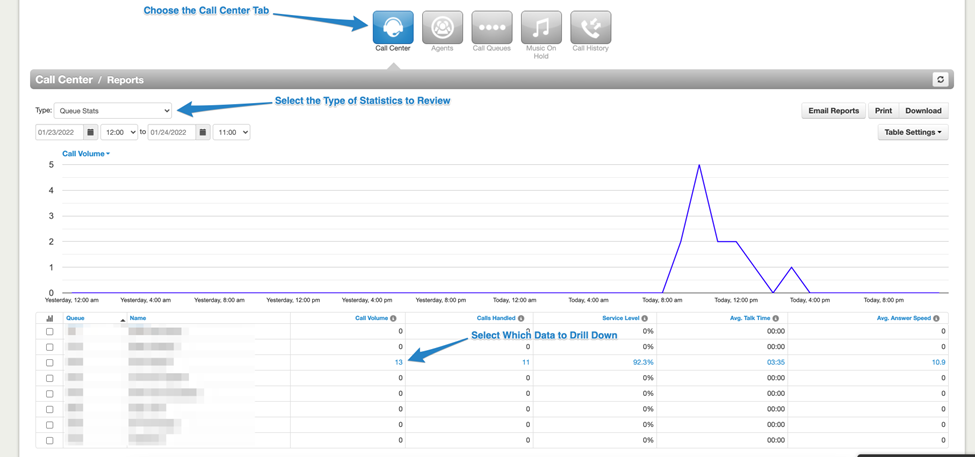 Find the call you are interested in investigating.
Find the call you are interested in investigating.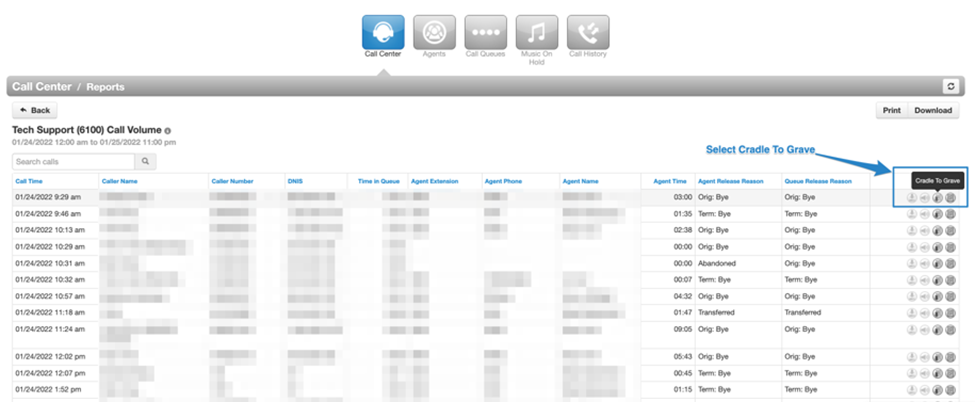
Note ─ Use the Search function to find the call you need better. You can search using any data in the table, such as phone numbers, names, dates and times.
Cradle to Grave Example
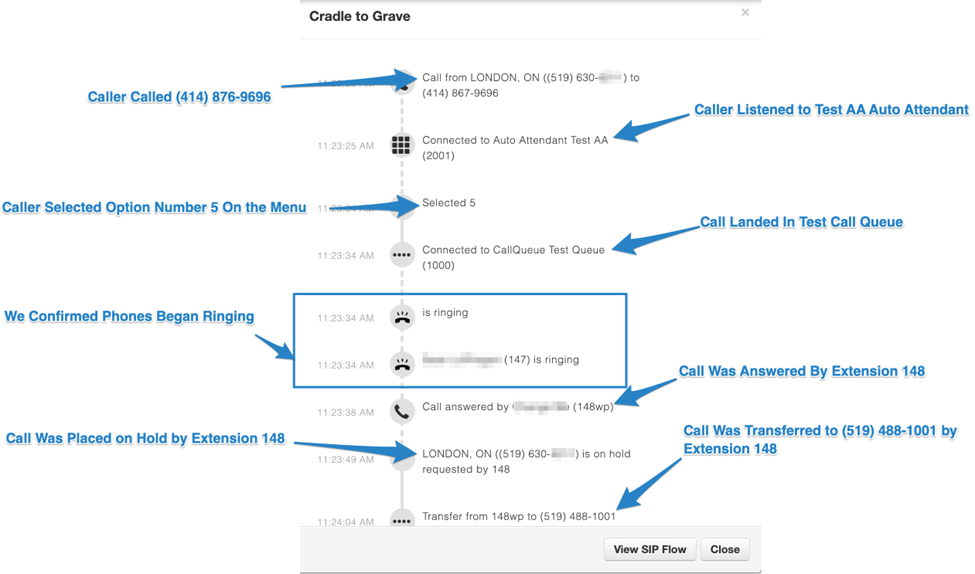
Examples of What Information is Available
- Originating phone number and the number that was dialled
- Which auto-attendant menu(s) the call went through
- Which options were selected on the menu(s)
- Call queue(s) that were used
- Which agent(s) rang
- Who picked up the call
- If the call was transferred ─ Displays by who and to where
- If the call was placed on hold ─ Displays who placed the call on hold
- Who hung up